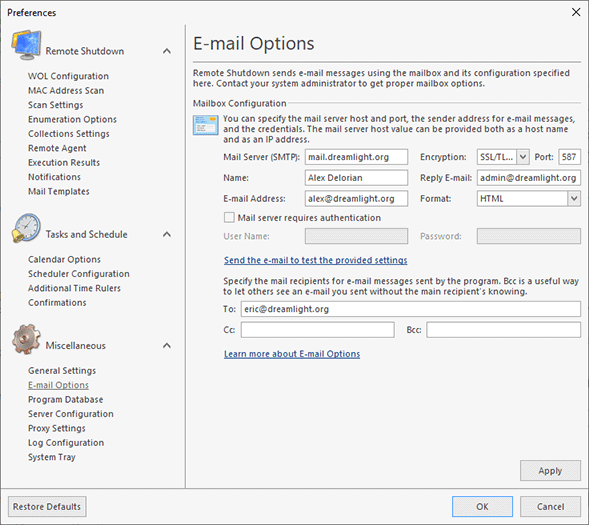E-mail Options
Remote Shutdown can send notification e-mails only after your mailbox settings have been configured properly. To perform the mailbox configuration click the Preferences button from the Application Menu and select the E-mail Options link in the navigation bar on the left in the Preferences dialog within the Miscellaneous group.
You should specify the mail server host, the encryption type the port to be used for connection to the mail server, the e-mail address to send e-mail messages from, the e-mail message format and the credentials to be used to access the mail server.
Although Remote Shutdown supports both explicit and implicit SSL/TLS encryption, it is strongly recommended that explicit SSL/TLS be preferred due to its optimized performance and security. Thus, implicit SSL/TLS should only be used for compatibility with servers that do not support explicit SSL/TLS.
The Mail Server (SMPT) value can be provided both as an IP address and as a host name Pic 1.
Remote Shutdown supports mail servers that run using SMTP. A mail server configuration may be quite complex. Contact your system administrator to get proper configuration details to be used for accessing your mailbox.
You can send a test e-mail to check the settings provided using an appropriate hyperlink. In the next section, it is described how the settings test works and how you can tell if the e-mail options are configured properly.
How does the test work?
After you have configured the e-mail options you can send a test e-mail to check the mail server settings. A test message is generated and sent to the specified recipients and the e-mail address specified in the E-mail Address field. If you and the other recipients receive the message, it is assumed that the mail options are configured properly, and there will be no problems with sending notification e-mail messages.