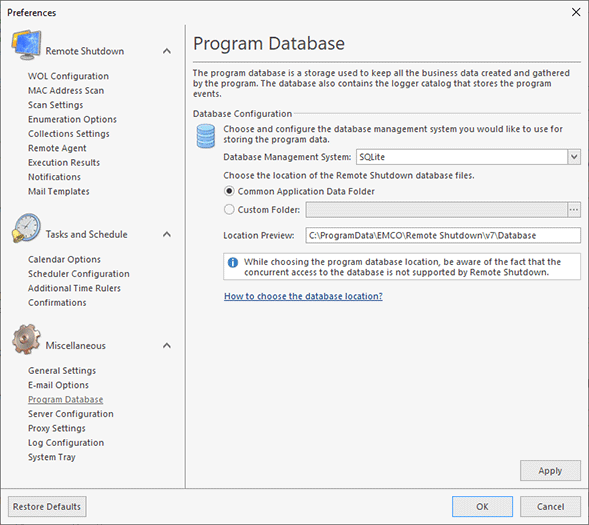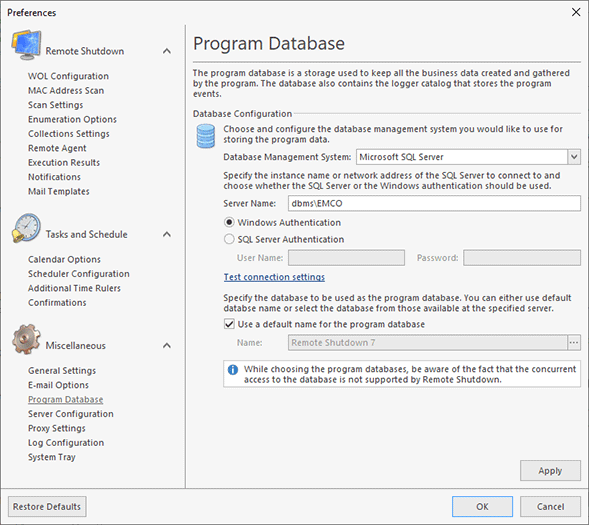Program Database
The program database is a storage used by Remote Shutdown to keep all business data and logged events. The program database configuration can be changed on the Program Database preference page. To access this page, click the Preferences button from the Application Menu and select the corresponding link in the navigation bar on the left of the Preferences dialog within the Miscellaneous group.
By default, Remote Shutdown uses the SQLite database management system to store the data within the common application data folder. Using this concept as default, allows you to start using the program without performing additional data storage configuration. The program also supports the Microsoft SQL Server database management system. You can choose the database engine to be used within the Database Management System drop-down list.
For the SQLite database, you can choose a new database location Pic 1. You can either choose the predefined database location or provide a path to the database files manually. While choosing the program database location, be aware of the fact that the concurrent access to the database is not supported by Remote Shutdown. Please also take into account that full access to the database location folder should be granted to the program for it to operate correctly.
Although the SQLite database is preconfigured and set by default, it is recommended to use the Microsoft SQL Server database if you are going to operate in an enterprise environment, because it provides you with a much higher performance and reliability Pic 2.
While choosing the Microsoft SQL Server database to be used by Remote Shutdown, you should provide the database server name to the Server Name field and configure the authentication options. You can choose between Windows Authentication and SQL Server Authentication. It is strongly recommended by Microsoft that integrated security via Windows Authentication be preferred. As soon as you have completed this configuration step, you can press the Test Connection Settings hyperlink to check if the database server is accessible.
The next step is choosing the database to store data in. You can either use the default configuration or define the required database manually. When choosing a database from those available on the server, it is also possible to create a new one with default settings having provided its name.
When you apply changes to the program database configuration, the program checks the provided settings for validity. If the specified database is empty, you are proposed to fill it with the data available in the database currently used by the program. This feature allows you to switch to the Microsoft SQL Server database from the SQLite database you are using easily and at any time. Besides, if the server restart is required for the applied changes to take effect, you are immediately prompted to restart the server.