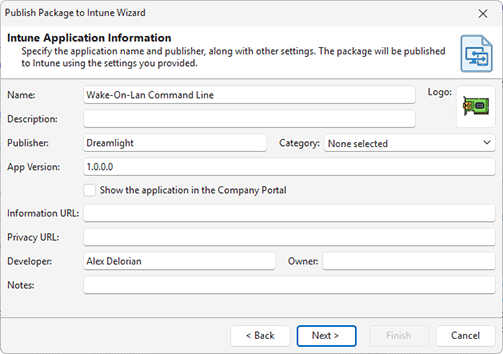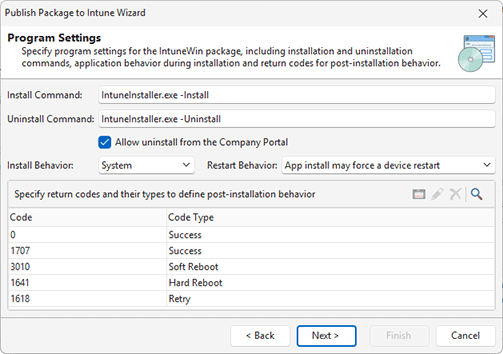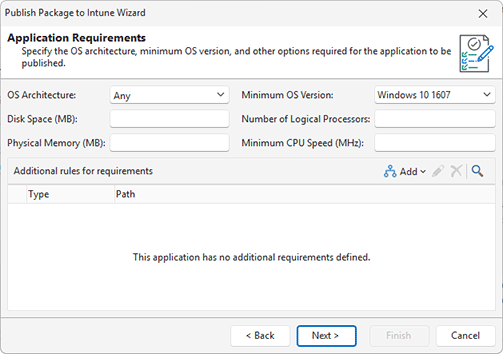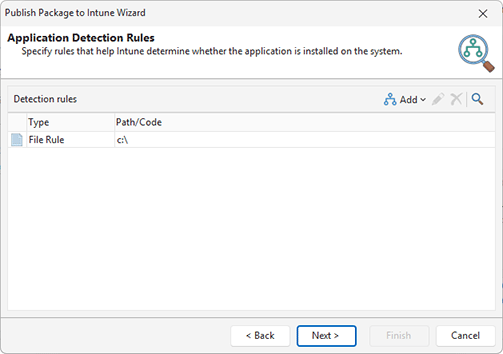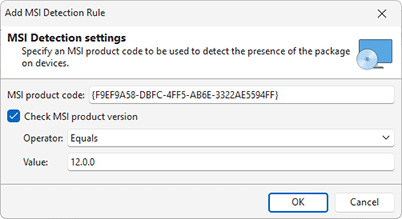IntuneWin Package Publishing to Intune
Publishing an IntuneWin package to Intune begins by initiating the Publish to Intune action, available in the Ribbon and the context menu of the selected package in the Packages view. In the first step, you need to select the Intune account that will be used for publishing. If you have already configured an account in Preferences, you can select it, or create a new one.
In the next step of the wizard, you need to specify the properties of the application to be published Pic 1. These properties are the same as those used for other package types and include fields such as Name, Publisher, Developer, Version, and others. The values are prefilled based on the package properties, but you can modify them if needed.
In the next step of the wizard, you need to configure the program settings, which define the behavior of the IntuneWin installation Pic 2. Specifically, the Install Command and Uninstall Command fields allow you to set how the wrapped installation in the IntuneWin package will be installed and removed. If you're using the trial version of the program, these settings cannot be modified. However, in a registered version, if the IntuneWin package contains a single wrapped installer, you can edit these commands. This is useful, for example, when publishing the same IntuneWin package as separate applications with different deployment options passed via command-line parameters.
The same step of the wizard also allows you to enable application uninstallation from the Intune Company Portal. Additionally, you can configure the Install Behavior to specify whether the application should be deployed per user (User option) or per machine (System option). You can also define installation return codes. Default values are preconfigured, but you can add custom codes if needed. These return codes determine post-installation behavior - for example, you can configure Restart Behavior, whether a soft reboot or hard reboot should be initiated based on the code returned by the installer.
In the next step of the wizard, you can configure the application requirements. This allows you to specify minimum values for CPU speed, number of processor cores, memory, and other system parameters. If the target machine does not meet these requirements, the application will not be deployed on that machine Pic 3.
In addition to hardware and OS requirements, you can also define custom requirements based on file system and registry conditions. If these conditions are not met on the target machine, the installation will be skipped. For file system rules, you can specify a path and the file or folder to be checked Pic 4. For file checks, the following conditions are available:
- File or folder exists
- File or folder does not exist
- Date modified - specify the required condition using a logical operator
- Date created - specify the required condition using logical operator
- Version - specify the required version condition using logical operator
- Size in MB - specify the required size condition using logical operator
For registry-based rules, you can specify a registry key path and a value name to be checked Pic 5. The following conditions are available:
- Key exists
- Key does not exist
- String comparison – specify a logical condition to evaluate the registry value as a string
- Integer comparison – specify a logical condition to evaluate the registry value as an integer
- Version comparison – specify a logical condition to evaluate the registry value as a version. Intune interprets the registry value as a version string and performs a semantic comparison based on Windows Installer versioning rules (similar to Version in MSI).
In the next step of the wizard, you can configure application detection rules that Intune uses to identify whether the application is already installed on target machines Pic 6. Detection can be based on file system, registry, or MSI rules, which you define in this step. The file system and registry detection options are identical to those used for requirement configuration, so you can refer to the descriptions provided above.
The MSI detection rule identifies the application based on its MSI product code, which you need to specify Pic 7. Optionally, you can also check the MSI version number using a logical operator to define a version-based condition.
Once the IntuneWin configuration is complete, click the Next button to begin uploading the package. After the upload is finished and the application is published, you can open the Intune portal to review the application and assign it to users and devices for deployment across your network.