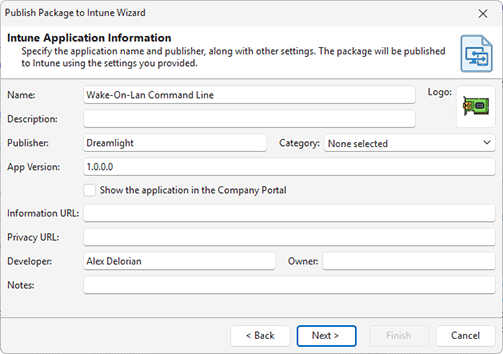MSI and MSIX Package Publishing to Intune
MSI and MSIX packages generated by the program are automatically added to the Packages view. Open this view to review all available packages. If you have an MSI or MSIX package generated by an external tool, you can also publish it through the program. To do so, import the package into the Packages view using the Import action available in the Package Management group on the Home tab of the Ribbon.
Once you've identified the package you want to publish, select it in the Packages view. You can then start the publishing process by clicking Publish Package to Intune on the right side of the view, selecting Publish to Intune from the package's context menu, or using the Publish to Intune button on the Ribbon. This will launch the package publishing wizard.
The first step of the wizard requires specifying credentials for connecting to Intune. These credentials are used for publishing packages, retrieving data from Intune, and performing other related operations. If an account was previously configured in Preferences, it will be displayed and can be selected to proceed. Otherwise, you can add a new account at this stage.
In the next step, you need to provide information for the Intune application. This application will be created automatically by the program during the package upload and publishing process. Most of the settings are similar to those used for MSI and MSIX packages and are prefilled with values from the selected package, though you can modify them if necessary Pic 1. By default, the Publisher field is populated using the Intune account information, the Developer field is populated from the manufacturer data from the package properties. You can also assign a category to the Intune application by selecting one from the list, if applicable. Enable the option to show the published application in the Company Portal if you want it to be visible to users.
For an MSI package, you can specify optional command-line arguments for deployment, such as MSI properties if needed. You also have the option to ignore the application version, which influences how the installed package is detected on the target machines. Enable this option if installed software automatically manages own updates, so you can install it once through Intune and the application will update itself when required. These options are available for MSI packages only.
Once the application properties are specified, click Next in the wizard to begin uploading and publishing the package to Intune. Wait for the confirmation message to appear. After that, you can open the Intune portal in a web browser to review the created application and assign it to users and devices for distribution across your network. At this point, the publishing process is complete, and you can close the wizard. In the Packages view, when a published package is selected, the right panel displays a history of actions related to that package, including publishing and update timestamps, so you can track its deployment status.