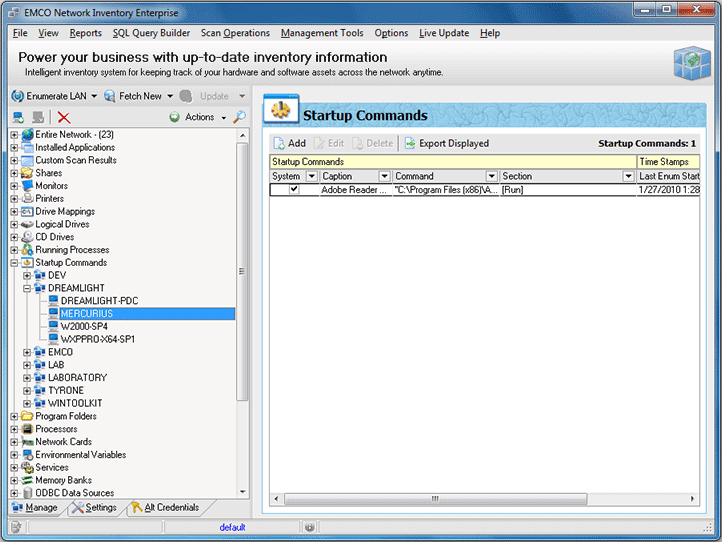Startup Commands
Network Inventory allows you to collect the commands to be run on the Operating System start up for any Machine. To get a list of startup commands first of all check the Startup Commands option on the Settings tab under the System Information Scan Options. If you also want to collect the information on the commands to be run for the currently logged on user, you should check Current User option under the Startup Commands one. Then select the Machines you want to retrieve a list of startup commands for and choose Update Selected option from the drop-down of the Update button located on the tool bar above the Machine Tree. As soon as the update process completes you are about to see the startup commands list for the Machine by selecting its Startup Commands child node in the Machine Tree. Pic 1
You can add a startup command to this list manually, remove the startup command from this list, edit each command, export this list to any format or create a report containing this information.