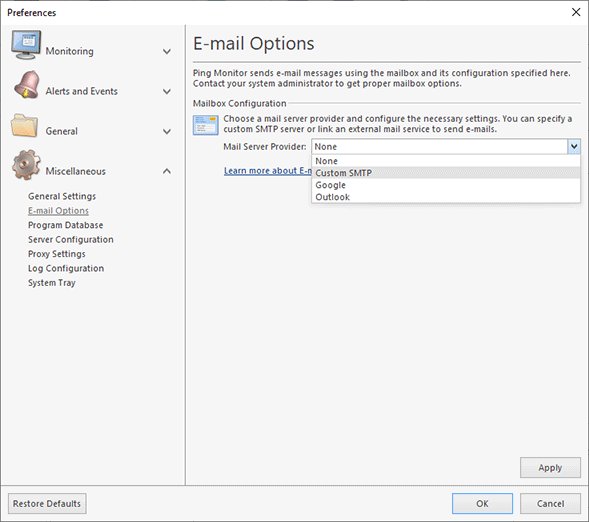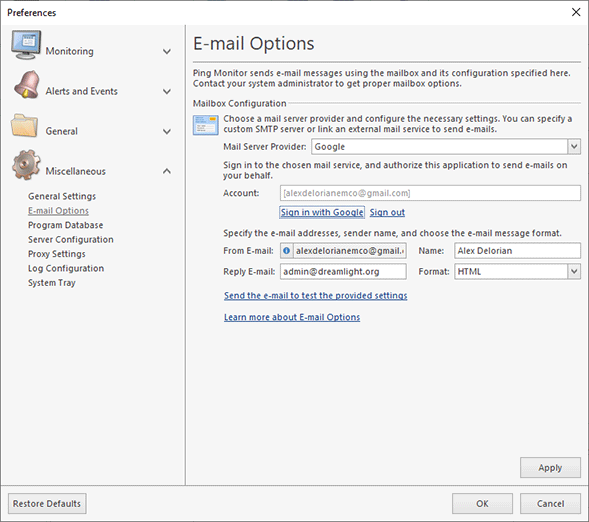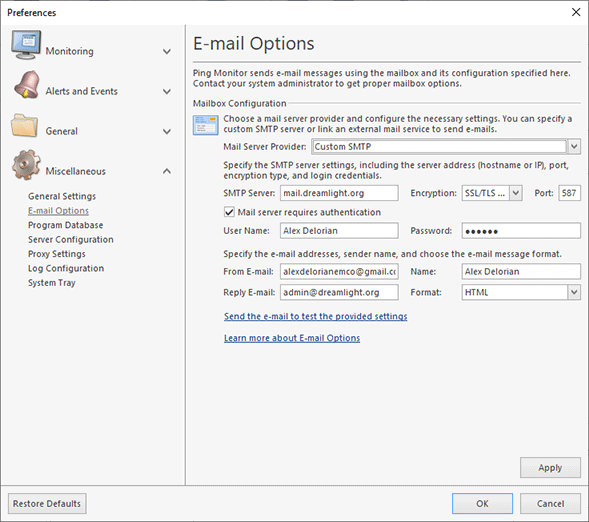E-mail Options
Ping Monitor can send notification e-mails only after your mailbox settings have been configured properly. To perform the mailbox configuration click the Preferences button from the Application Menu and select the E-mail Options link in the navigation bar on the left in the Preferences dialog within the Miscellaneous group. The opened dialog displays the configured mail server and its options Pic 1.
If the Mail Server Provider is set to None, it indicates that emails are disabled. To enable email notifications, select either Custom SMTP or one of the available mail providers. If your mail server is listed in the Mail Server Provider selection, you can choose it. These servers provide OAuth authentication, so you don’t need to configure any low-level mail settings. Simply click the Sign in link under the Account edit box and follow the instructions in the browser to authorize the program to use your email account. Once authorized, the program will use your account to send emails Pic 2. If you wish to stop using your account, click the Sign out link.
If your mail server is not listed in the Mail Server Provider selection, you can choose the Custom SMTP option and manually configure all settings Pic 3. This method may require you to authenticate using a username and password. Please note that some mail servers often need additional steps to enable password authentication, and you might also need to create a unique password for each external program.
Ping Monitor supports mail servers that run using SMTP. A mail server configuration may be quite complex. Contact your system administrator to get proper configuration details to be used for accessing your mailbox.
You should specify the mail server host, the encryption type the port to be used for connection to the mail server, the e-mail address to send e-mail messages from, the e-mail message format and the credentials to be used to access the mail server.
Although Ping Monitor supports both explicit and implicit SSL/TLS encryption, it is strongly recommended that explicit SSL/TLS be preferred due to its optimized performance and security. Thus, implicit SSL/TLS should only be used for compatibility with servers that do not support explicit SSL/TLS.
The SMTP Server value can be provided both as an IP address and as a host name.
You can send a test e-mail to check the settings provided using an appropriate hyperlink. In the next section, it is described how the settings test works and how you can tell if the e-mail options are configured properly.
How does the test work?
After you have configured the e-mail options you can send a test e-mail to check the mail server settings. A test message is generated and sent to the e-mail address specified in the From E-mail field. Note that if you configure e-mail settings in the Initial Initialization Wizard during the first start of the program, test e-mails will also be sent to all recipient e-mail addresses you have specified. If you receive the test message, it is assumed that the mail options are configured properly, and there will be no problems with sending notification e-mail messages.