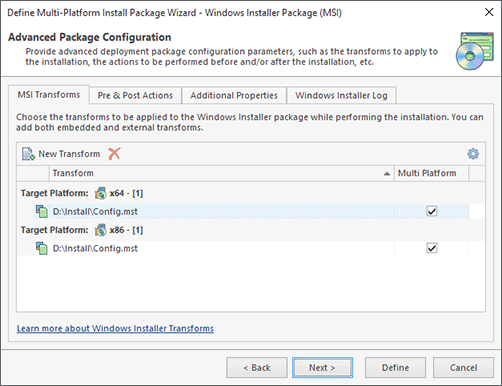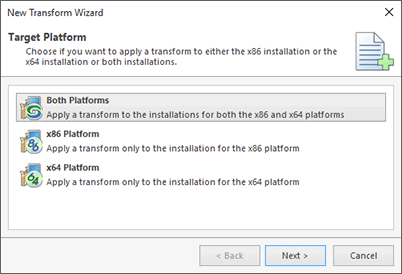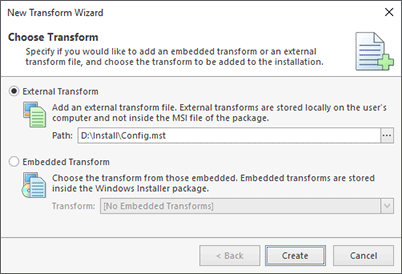Windows Installer Transforms
Remote Installer enables you to apply Windows Installer Transforms to the installations being deployed to remote Machines. A transform is a collection of changes applied to an installation. By applying a transform to a base installation package, the installer can add or replace data in the installation database. You can get detailed technical information about transforms using the following link: Database Transforms.
With Remote Installer, you can provide a list of transforms to be applied to the installation while configuring the install package on the MSI Transforms tab Pic 1.
Remote Installer enables you to add both embedded and external installation transforms. Embedded transforms are stored right inside the Windows Installer Package, which ensures that the users always have the transform available when the installation package is available.
To add a transform to the installation package, press the New Transform button on the toolbar or choose the New Transform item from the pop-up menu. The New Transform wizard will be displayed on the screen.
If the install package being created is a multi-platform package, the first page of the New Transform wizard enables you to choose the target platform. You can specify, if you would like to add a transform to both x86 and x64 installations or to a specific platform installation: either x86 or x64 Pic 2.
The next page, that is the first one for a generic deployment package configuration, is used to provide a transform to apply to the installation Pic 3.
While adding a transform, you can choose if you would like to provide an external transform file or use one of the available embedded transforms. To provide an external transform, you should select the External Transform radio button and provide the path to the Windows Installer transform file in the Path field. To select one of the embedded transforms, select the Embedded Transform radio button and choose the desired transform from the Transform field drop-down list. As soon as you have chosen the transform to add to the installation, press the Create button. The transform will be added to the transforms table.
To delete any transforms from the install package, select these transforms in the transforms table and choose the Delete Transforms button on the toolbar or select the Delete Transforms item from the pop-up menu.
Now you are fully introduced to the option of adding transforms to be applied to the MSI package during the installation process and should be able to use this feature of Remote Installer when required.