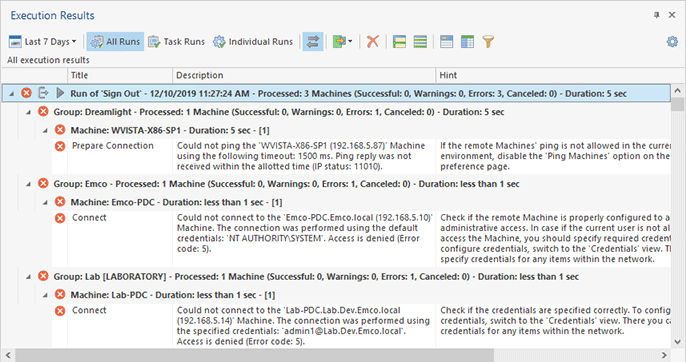Analyzing Execution Results
The main purpose of the Execution Results view is to help you understand if the business operation performed on remote Machines has succeeded and troubleshoot eventual problems. Each entry in the Execution Results view has a severity icon, a title, a description and possibly a hint on solving the problem, if any. From the title, you can understand which operation has been performed; the description contains the result message; the hint provides you with troubleshooting advice; and the severity icon helps you to quickly understand if the task has fully succeeded.
For example, let us take a closer look at the following result set in the Execution Results view Pic 1.
As we can see from the picture above, most of the Machines have been processed successfully, but some of them have not. We need to find out what caused the problem and what should be done to avoid it in future. Also, it may be interesting to go through the warnings to see if anything wrong is going on. So, let us take a closer look at each problem.
For WVISTA-X86-SP1 we've got the following error message:
Could not ping the 'WVISTA-X86-SP1.Dreamlight.local (192.168.5.84)' Machine using the following timeout: 1500 ms. Ping reply was not received within the allotted time.
There are a few possible scenarios that may have caused such an error:
- The remote Machine is turned off. Hence that Machine should be turned on to be operated by Remote Shutdown.
- The remote Machine could not be contacted due to a hardware networking failure. In this case you need to check the network environment.
- The ping functionality is disabled on the remote Machine. You should enable the Ping functionality on the remote Machine. If it is not applicable, go to the Scan Settings preference page and disable the Ping Machines using the following timeout (ms.) option. Please note that this may significantly decrease the performance.
The EMCO-PDC Machine returned another error:
Could not connect to the 'Emco-PDC.Emco.local (192.168.5.10)' Machine. The connection was performed using the current user credentials. This means that the currently active user account has no right to access to the remote Machine.
To solve the problem, you must provide proper credentials to access this Machine in the Credentials view.
Finally, the operation over the LAB-PDC Machine did not succeed returning the following message:
Could not connect to the 'Lab-PDC.Lab.Dev.Emco.local (192.168.5.14)' Machine. The connection was performed using the specified credentials: 'admin@Lab.Dev.Emco.local'.
This means that the credentials provided in the Credentials view do not allow you to perform operations over the remote Machine. You must provide proper credentials to get rid of this error.
After the results have been reviewed and all problems have been solved, you can run the operation again and ensure that the problematic Machines are processed successfully this time.