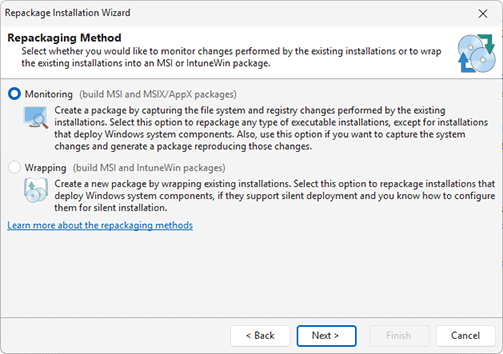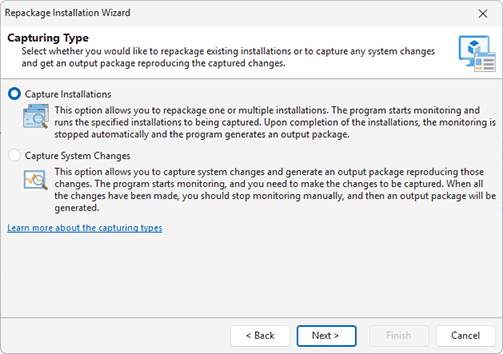How to Choose a Repackaging Method
MSI Package Builder is shipped with the different repackaging methods to be used for different situations. It is possible to use the Repackage Installation wizard to create an MSI, MSIX or IntuneWin package automatically with the help of the smart repackaging, or use the low-level repackaging to benefit from advanced repackaging features. For smart repackaging, you can choose between installation monitoring, tracking changes made to the operating system, or wrapping existing installations into output packages in various formats supported by the program. The low-level repackaging allows you to combine different repackaging techniques and to control each aspect of the repackaging process.
When you use the Repackage Installation wizard, you can select the monitoring or wrapping methods of installation repackaging Pic 1.
This step of the wizard is available in the Enterprise and Architect editions of the program, which include the installations wrapping option. The Professional edition of the program offers monitoring only, so the repackaging method selection is not available in this edition.
Installations Monitoring
Repackaging by monitoring file system and registry changes is the simplest method. It creates a deployment package based on the changes made to the operating system by one or more captured installations. This approach is recommended when the original installers do not support silent execution or when silent execution parameters are unknown.
This method can be used to generate both MSI and MSIX output packages, and it is the only method available for creating MSIX packages. It is also suitable for creating an MSI package based on manually performed system changes, rather than changes made by captured installations.
The main prerequisite for repackaging via system change capturing is that monitoring must be performed in a clean environment, as described in the Overview of Repackaging Best Practices chapter. Although the program uses advanced mechanisms to generate cross-platform packages in this mode, there may be rare cases where the resulting package is not fully cross-platform. In such cases, the package will only be valid for the same operating system used during monitoring.
The program supports two types of changes capturing. In the Repackage Installation wizard, you can select the option to capture installation or to capture system changes Pic 2 depending on your needs.
Capture Installation
This option is intended for repackaging an existing installation into an MSI or MSIX package. The program captures changes performed by the repackaged installation and uses those captured changes to generate a new package. You should use installations capturing if you need to repackage an existing installation with no additional pre/post-installation customization steps.
When the program captures an installation, it starts and stops monitoring system changes automatically. In this case, changes monitoring will stop only after the installation is fully completed, thus all the changes performed by the installation have been included into the resulting deployment package. To use this approach, an installation setup should be designed in such a manner that all the processes configuring the application and the operating system exit on installation completion. You can learn more about this type of monitoring in the Capture Installation chapter.
Capture System Change
This option is designed to capture any file system and registry changes and use the captured results to generate an MSI or MSIX package. You can use this option to repackage installations that need additional pre/post-installation customization steps or to convert any changes into a package. For example, this mode allows you to make the required changes manually and generate a package reproducing those changes.
You can also use system changes capturing to repackage an installation that isn’t designed to exit on installation completion. In such a case, you are responsible for stopping the monitoring process when all the required changes have been performed.
You can learn more about this type of monitoring in the Capture System Changes chapter.
Installations Wrapping
The wrapping method is intended for experienced users and allows creating packages in MSI and IntuneWin formats. In this method, the program generates a package that includes the original installer, which is executed during deployment. Wrapping is suitable when the installer supports silent deployment and you know the required command-line parameters.
The wrapping method is available in the Enterprise and Architect editions of the program. Both editions support creating MSI wrap packages, while IntuneWin wrap packages can be generated only in the Architect edition.
Using wrapping is a little more complicated, but it allows you to avoid all the limitations of the monitoring technology. Wrapped installations will be distributed in the original state and thus deployed correctly to any operating system regardless the deployment process particularities. You can learn more about wrapping by reading the Repackaging via Wrapping chapter.
Low-Level Repackaging
The low-level repackaging options allow you to reach the maximum flexibility in repackaging, but should be used by experienced users only. In this mode, you can change the monitored data and provide the required changes manually. This mode is the most complex one, because you are responsible for preparing the correct changes configuration for creating a deployment package. The complexity of the generic repackaging process requires that you to fully understand each aspect of every step to be performed for successful repackaging. You can learn more about this approach in the Low-Level Repackaging chapter.
Now you have been introduced to the repackaging modes included into MSI Package Builder and should be able to choose an appropriate one during your everyday work.