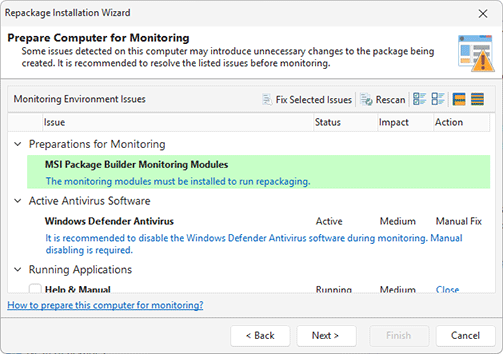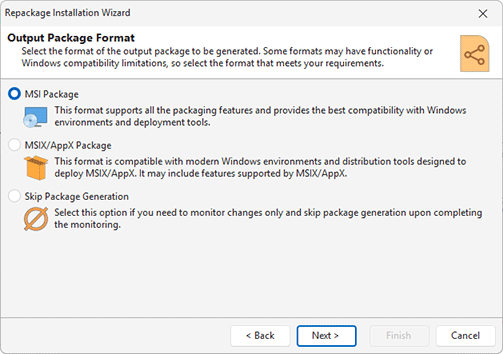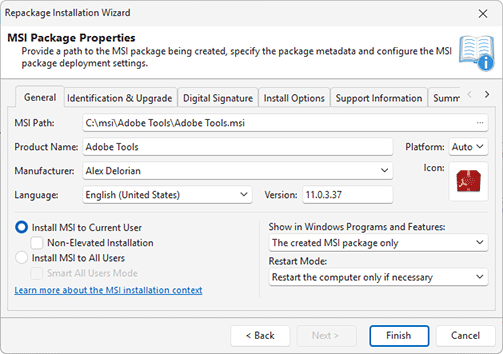Capture System Changes
With MSI Package Builder, you can track changes made to your operating system and create a deployment package based on these changes. With the help of the monitoring technology, you can easily create an MSI or an MSIX/AppX package from any installation you want and even from any changes you performed manually. Just start monitoring, perform the changes and stop monitoring, and the newly created project will contain all these changes. You can monitor system changes and create a deployment package on completion choosing the Capture System Changes option within the Repackage Installation wizard.
Before starting monitoring, you need to make sure that the monitoring environment is clean and you follow the repackaging best practices. The program can check some requirements automatically and show the list of monitoring environment issues Pic 1. You need to resolve these issues by following the displayed recommendations. For example, if any Windows applications are running, you can select them and press the Fix Issues button, so these applications will be closed.
When configuring the monitoring process, you are suggested to provide a name for the project to be created as a result of monitoring. This project will contain all changes made by the running processes to the operating system during the monitoring session. At the next step, you should choose if you would like to create an MSI package or an MSIX/AppX package based on the monitoring results.
In case you have chosen to create an MSI package, the next step is to provide a path to a location to save the resulting MSI package to and configure the package Pic 3. Detailed information on configuring an MSI package is available in the Creating an MSI Package section of this document. section of this document.
If the output in form of an MSIX/AppX package has been selected, you need to provide a path to save the package to, define the package configuration options, the target platforms and the digital signature settings. Refer to the Creating an MSIX/AppX Package chapter for details.
Pressing the Finish button starts the monitoring process, and from that moment until the moment you stop it, all changes, except for those skipped in view of the monitoring filters configuration, are recorded and saved to the specified project. A deployment package is created at a specified location based on those changes.
When should I stop the monitoring process?
While system changes are being monitored, the monitoring process cannot be stopped automatically because there is no trigger for that. Therefore, it is up to you to choose the moment when it should be stopped. Before stopping the monitoring process, you should make sure that all required changes have been made. It means that the installations you have monitored have exited, and all the operations have been fully completed, i.e. the required files have been fully copied, moved, created or deleted, and the required registry keys and values have been fully saved to the Windows registry, etc.
As soon as you stop the monitoring process, the project is created containing the recorded changes. If you are using the Repackage Installation wizard, this project is automatically prepared and a deployment package is created. For the manual capturing mode, you should prepare the created project before building a deployment package. See the Projects Preparation section for the information about the required preparation steps.