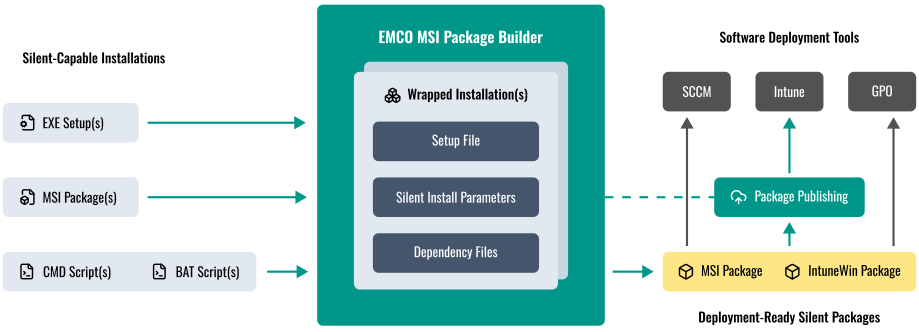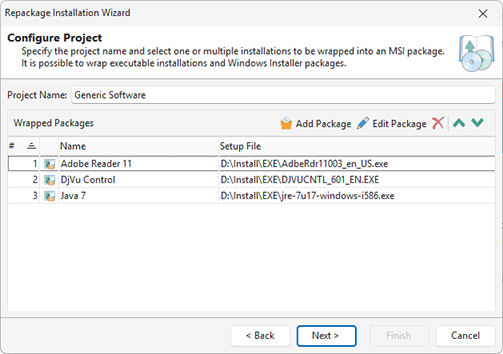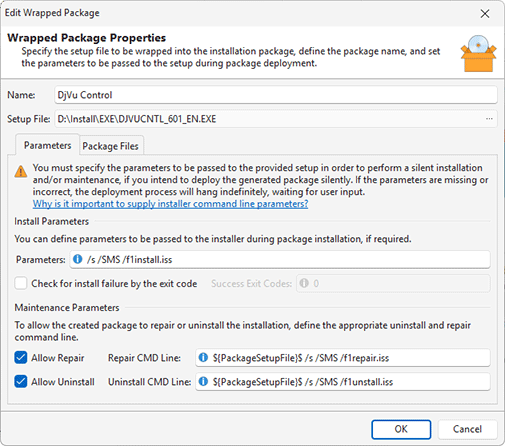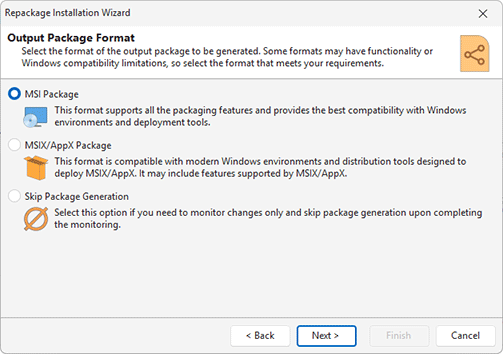Repackaging via Wrapping
One of the installation repackaging methods used by MSI Package Builder is wrapping existing installations into a generated MSI or IntuneWin package. In this method, the included installation is executed when the wrapping package is deployed. Installing, uninstalling, or repairing the wrapping package triggers the same operation for the wrapped installation. You can include multiple installations in a single MSI and IntuneWin package, and they will be deployed in the specified order.
Repackaging via wrapping can be used to build MSI or IntuneWin packages only. Since MSIX/AppX packages operate in an isolated sandbox environment, they do not support launching installers during deployment. Therefore, wrapping cannot be used to generate MSIX/AppX packages.
In this mode, the wrapped installation remains in its original form without external modification, meaning the original installer runs when the wrapping package is deployed. This approach is useful when traditional repackaging is not feasible due to technical limitations - for example, when deploying components like the .NET Framework that deeply integrate with Windows. To use wrapping, the installation must support silent, non-interactive deployment, and you need to know how to trigger it using command-line parameters or prepare scenario files for automated execution.
|
Installation wrapping is available only in the Enterprise and Architect editions; the Professional edition does not include this feature, so the options described below are not available there. Both Enterprise and Architect editions support creating MSI wrap packages, while IntuneWin wrap packages can be generated only in the Architect edition.
To perform repackaging via wrapping, either choose the Wrap Installation option in the Repackage Installation wizard or click the Wrap Installation shortcut in the Product Actions group on the Welcome View. In any case, you'll be able to provide a set of installations to be wrapped and their deployment order Pic 1.
MSI Package Builder allows you to wrap both Windows Installer packages and executable installation packages. For each package, you can define if it should be repaired and uninstalled while repairing and uninstalling a generated package. You can also specify a list of additional files, if required, and the parameters to be passed to the installer to perform install, uninstall and repair Pic 2. The provided packages are included into a wrapping package and saved into a project with the specified name for future usage. Detailed information on configuring wrapped packages is available in the Wrapping Existing Installations chapter.
After you configure the wrapped packages, proceed to the next step of the wizard to choose the output package format. You can generate either an MSI or an IntuneWin package Pic 3.
At the next step, specify the path where the generated package will be saved and configure the package properties for the selected format. For detailed guidance on MSI packages, see the Creating an MSI Package chapter; for IntuneWin packages, refer to the Creating an IntuneWin Package chapter.
As soon as the package is configured, press Finish to proceed with its creation. The created package is saved to the specified location and is ready for deployment. The project representing the current repackaging process is also saved to the projects storage.