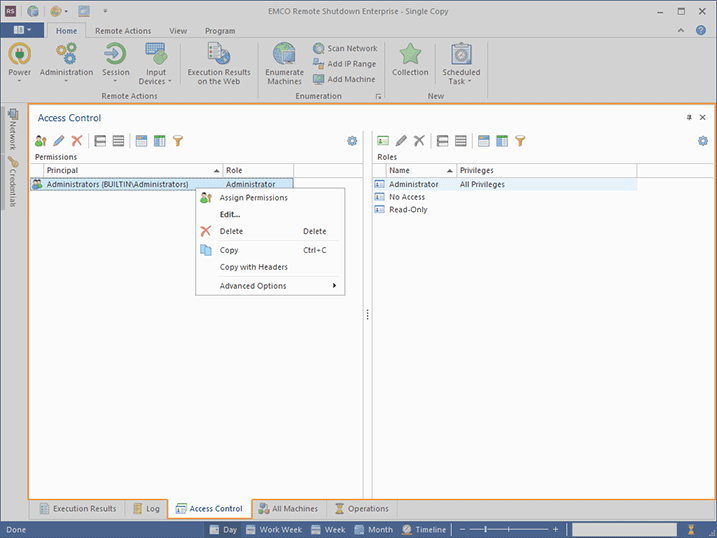Access Control View
The Access Control view Pic 1 is by default located at the bottom of the main program window.
The Access Control view is available in the Enterprise Edition of the program only.
Its purpose is to define user roles and assign those roles to users and groups thus allowing granting or denying specific privileges to clients. For detailed information on configuring the privileges, refer to the Access Control section of this document.
The Access Control view is split in two parts, which are Permissions and Roles. Within the Permissions part, you can review and manage the currently effective associations between accounts and roles. The following icons are used within the Permissions group for displaying the type of the principal:
|
- |
the role is assigned to a user; |
|
- |
the role is assigned to a group. |
Toolbar Overview
|
Assign Permissions The Assign Permissions button allows you to assign roles to users and groups thus defining their privileges when they access the Remote Shutdown server. |
|
Edit The Edit button is used to reassign the access role for a selected user or group. |
|
Delete The Delete button allows you to delete the selected access role assignments. |
|
Full Expand The Full Expand button should be used to expand all the grouping rows in the table. |
|
Full Collapse The Full Collapse button should be used to collapse all the grouping rows in the table. |
|
Group By Box The Group By Box button should be used to configure the data grouping for the table. |
|
Choose Columns The Choose Columns button should be used to choose the columns to be displayed in the table. |
|
Filter Editor The Filter Editor button should be used to define the custom filter criteria to be applied to the data displayed within the table. |
|
Configuration The Configuration button provides access to the option of resetting the view layout. |
The Roles part is used for reviewing and managing roles. For the Roles part, the following icons are used to define the type of the role:
|
- |
a build-in role; |
|
- |
a user-defined role. |
Toolbar Overview
|
Add Role The Add Role button is used to create a new Remote Shutdown server access role to be assigned to users and groups. |
|
Edit The Edit button allows you to change the name and/or the set of enabled privileges for the selected user-defined access role. |
|
Delete The Delete button is used to delete the selected user-defined access roles. |
|
Full Expand The Full Expand button should be used to expand all the grouping rows in the table. |
|
Full Collapse The Full Collapse button should be used to collapse all the grouping rows in the table. |
|
Group By Box The Group By Box button should be used to configure the data grouping for the table. |
|
Choose Columns The Choose Columns button should be used to choose the columns to be displayed in the table. |
|
Filter Editor The Filter Editor button should be used to define the custom filter criteria to be applied to the data displayed within the table. |
|
Configuration The Configuration button provides access to the option of resetting the view layout. |
You can regroup the layout of this view any way you want it using the Group Layout item from the Configuration menu. Both parts of this view fully support all the grouping and filtering features.