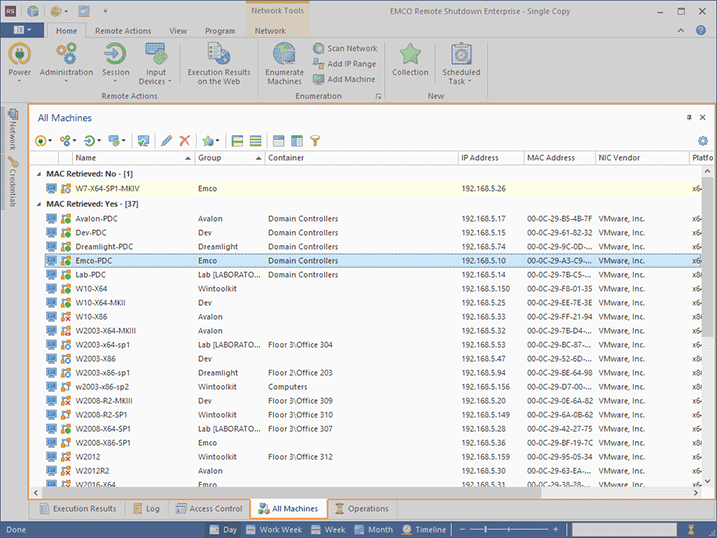All Machines View
The All Machines view Pic1 is by default located at the bottom of the program main window. This view displays information on all Machines available in the program. Using this view, you can review the available Machines.
Toolbar Overview
|
Power The Power button from the All Machines view toolbar is a multifunctional button that allows you to choose a power management operation to be performed over the selected remote Machines, either immediately or on schedule. |
|
Administration The Administration button from the All Machines view toolbar is a multifunctional button that allows you to retrieve MAC address of the selected remote Machines or send a message to these Machines, either immediately or on schedule. |
|
Session The Session button from the All Machines view toolbar is a multifunctional button that allows you to choose a windows session management operation to be performed over the selected remote Machines, either immediately or on schedule. |
|
Input Devices The Input Devices button from the All Machines view toolbar is a multifunctional button that allows you to lock and unlock input devices on the selected remote Machines, either immediately or on schedule. |
|
Check State The Check State button from the All Machines view toolbar should be used to check the access status for the selected Machines. |
|
Edit The Edit button from the All Machines view toolbar allows you to review and change the selected item's properties. |
|
Delete The Delete button from the All Machines view toolbar can be used to delete the selected Machines together with the all data referenced by those Machines. |
|
Add to Collection The Add to Collection button from the All Machines view toolbar should be used to add the selected Machines to a new or an already existing Collection. |
|
Full Expand The Full Expand button should be used to expand all the grouping rows in the table. |
|
Full Collapse The Full Collapse button should be used to collapse all the grouping rows in the table. |
|
Group By Box The Group By Box button should be used to configure the data grouping for the table. |
|
Choose Columns The Choose Columns button should be used to choose the columns to be displayed in the table. |
|
Filter Editor The Filter Editor button should be used to define the custom filter criteria to be applied to the data displayed within the table. |
|
Configuration The Configuration button provides access to the option of resetting the view layout. |
The functions of retrieving Machines' MAC addresses, performing power management and administrative actions for selected Machines, viewing Machines' properties and other useful options are available on the toolbar and from the All Machines view pop-up menu. In the pop-up menu and on the toolbar, you can also find the Configuration item that allows resetting the view layout and opening the WOL Configuration and MAC Address Scan preferences.
By default, the Machines in the All Machines view are grouped by the sign if the MAC address is retrieved, but you can easily reset this grouping or customize it to fit your needs by choosing other columns and filter data – see the Grouping and Filtering Data topic for details. You can then always roll back to the default pane layout using the Reset Layout item from the view configuration menu.