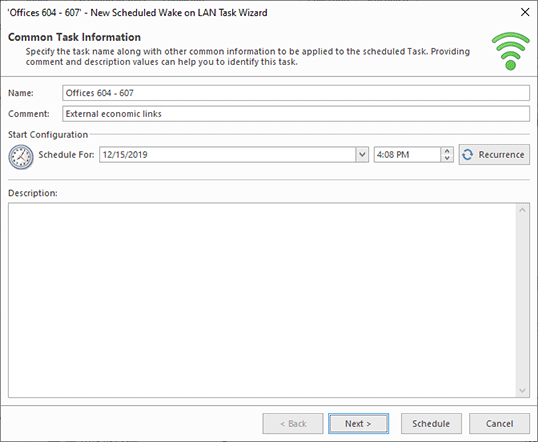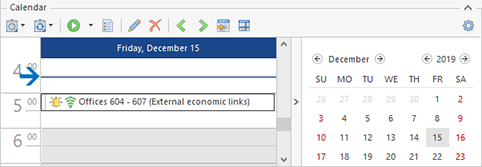Scheduling Tasks
Along with the option of creating preconfigured tasks for operating remote Machines, Remote Shutdown comes with a range of features targeted at automated execution of preconfigured tasks on schedule. The tasks can be scheduled to be executed either once or on a regular basis. The results of such tasks execution are displayed in the Execution Results view.
You can schedule the following tasks:
- Shut Down – should be used to turn remote Machines off by performing the operating system sutdown;
- Wake on LAN – allows you to turn remote Machines on by sending a magic packet;
- Restart – should be used to restart the operating system on remote Machines;
- Hibernate – allows you to turn off the remote Machines saving RAM content to disk;
- Sleep – should be used to switch remote Machines to stand-by mode for energy saving;
- Retrieve MAC Address – should be used to scan remote Machines for their MAC addresses;
- Send Message – allows you to display a message dialog on remote Machines;
- Sign Out – should be used to sign out from user sessions on remote Machines;
- Lock Session – allows you to lock the operating system sessions on remote Machines;
- Lock Devices – should be used to lock the input devices on remote Machines;
- Unlock Devices – allows you to unlock the input devices on remote Machines previously locked by Remote Shutdown.
It is possible to schedule a task directly from the Scheduling area using the New Task or New Recurring Task menu item from the pop-up menu or on the toolbar. Another way of scheduling tasks is using the Scheduled Task and the Recurring Task buttons from the New Ribbon group on the Home page. For example, if you would like to schedule a Wake on LAN task, you should use the Wake on LAN item from the Scheduled Task button drop-down list. Also, it is possible to schedule a new task from any view that displays available Machines, i.e. the Network view or the All Machines view. The actions for scheduling tasks of specific types are available from the New pop-up menu item; so to create a new Wake on LAN task, you should choose the New > Scheduled Wake on LAN Task menu item.
Along with scheduling a new task, you can schedule the task from those already created but still not scheduled. To schedule such task, select it in the Tasks area and choose the Schedule Task menu item or press the corresponding button on the view toolbar.
In any case the wizard will appear on the screen to guide you through the process Pic 1.
For each task you can provide a task name, comment and description. Providing the comment and description values can help you to mark the task as the one to be executed in the future. You can schedule the task to run once or on a regular basis. The task recurrence is configured using the Recurrence button on the same page of the wizard. The other wizard steps are used to configure additional task properties, such as the WOL settings, MAC address scan settings and the Machines to operate.
You can proceed to task scheduling on any step of the wizard by pressing Schedule. Any aspect of the task configuration can be changed in the future by editing the scheduled task.
To get more information on the recurrence options, refer to the Configuring Recurrence section. Detailed information on overriding common operation settings for specific tasks is available in the Overriding Operation Settings section of this document; and for information on editing the Machine Queue, refer to the Defining Machines to Operate section.
Once you are done with configuring the task, press Schedule to proceed to its scheduling. The scheduled task will be added to the Scheduling area Pic 2.
A scheduled task is executed when its start time comes. It can also be executed manually using the Run menu item from the Scheduling area pop-up menu.