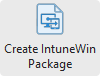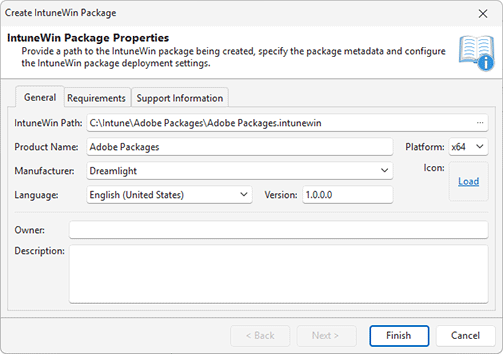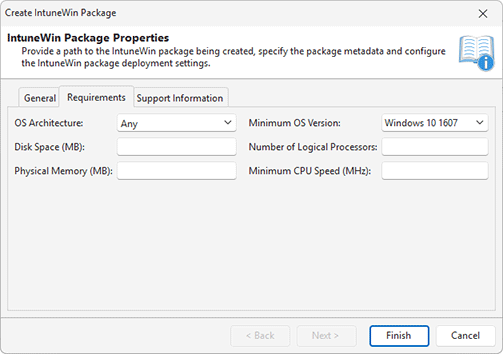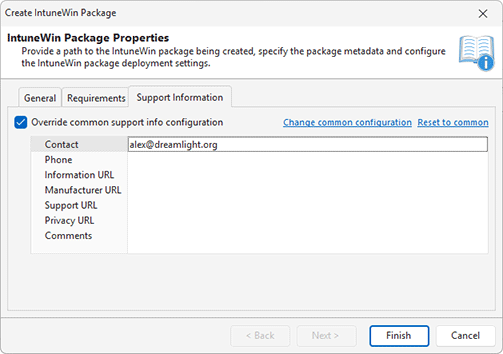Creating an IntuneWin Package
Using MSI Package Builder, you can create IntuneWin packages that are ready for deployment through Microsoft Intune. The program includes built-in integration with Intune, allowing you to publish generated IntuneWin packages directly from the Packages view.
Both IntuneWin package generation and Intune integration are available exclusively in the Architect edition of the program. These features are not supported in other editions.
To create an IntuneWin package, you need to have a wrapping installation project. The project may also include optional supporting files. The wrapped installation must be configured to run silently without user interaction. If you don’t have a wrapping project, you can create and configure one as described in the Repackaging via Wrapping and Wrapping Existing Installations chapters.
If you use the Repackage Installation Wizard, it automatically creates a wrapping installation project during the repackaging process and generates an IntuneWin output package at the end. No additional steps are required to produce the final package.
|
Create IntuneWin Package The Create IntuneWin Package button from the Build group on the Home Ribbon page should be used to generated an IntuneWin package based on the selected project. |
To create an IntuneWin package manually, use the Create IntuneWin Package option available from the Projects view context menu or from the Build group on the Home Ribbon page. When the package is generated from a project, its options are automatically populated using the values defined in the Project Details view. During repackaging, these values are initially specified in the wizard and then saved to the created project. Let’s now review the available options, starting with the general product information Pic 1.
The general information includes the Product Name, Platform, Manufacturer, Icon, Language, and Version. These fields are required to generate an IntuneWin package. The Product Name, Manufacturer, and Icon are used to represent the application visually on the target system. The Platform specifies whether the installer deploys a 32-bit (x86) or 64-bit (x64) application. The Language field defines the language and character encoding used by the installer package.
The Version field helps you to identify the installed applications. This field is displayed on the target system and helps distinguish between different package revisions. The Product Name and Manufacturer fields are used to identify the package. Optionally, you can also specify the Owner and Description fields to provide additional context about the package.
If you're using the evaluation version of the product, the Product Name field includes a predefined prefix (EMCO EVALUATION PACKAGE) to indicate that the package was created with a trial version. Such packages are intended for testing purposes only and cannot be used in production environments. After registering the program with a valid license key, you can regenerate the package using the same project, and the evaluation mark will be removed.
On the Requirements tab, you can define the compatibility requirements for the package Pic 2. These settings allow you to specify the environment in which the generated package can be deployed. You can set minimum requirements such as the number of logical processors, CPU speed, memory, and disk space. Additionally, you can define the required OS architecture and minimum supported OS version. If the target machine does not meet these requirements, the package deployment will be skipped.
On the Support Information tab, you can specify the details that will appear as support information in the package properties Pic 3. If these settings are defined in Preferences, they are automatically applied to all generated packages. However, you can override the global settings if needed and apply custom support information for the current project.
Once all settings are specified, click the Finish button to generate the package. The generated package will automatically appear in the Packages view, from where you can publish it to Intune, as described in the Publishing Packages to Intune chapter.