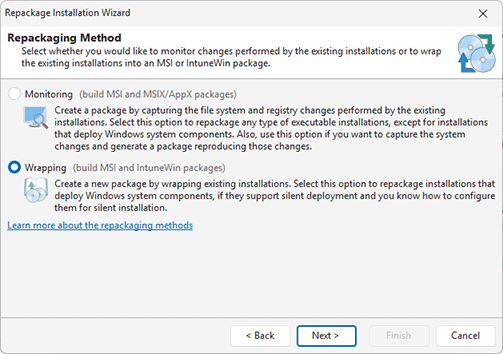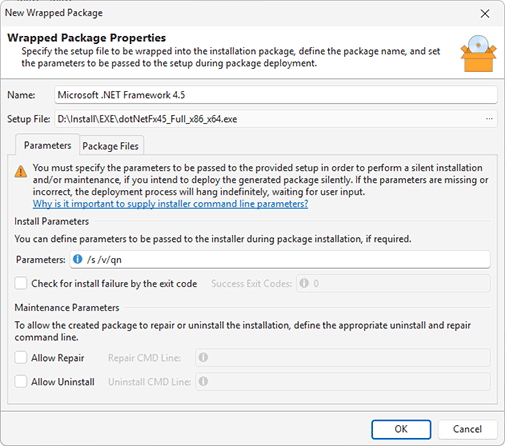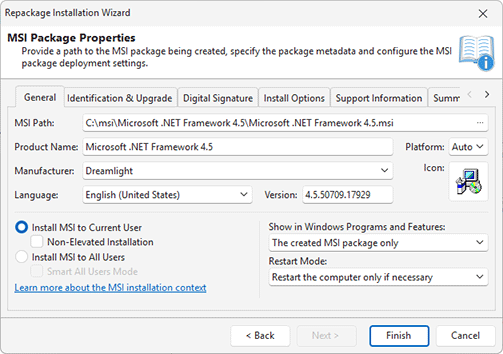Demo: Repackage Silent Installations Using Wrapping
As you learned in the Overview of the MSI Creation Methods chapter, you can use the wrapping method to repackage specific installations that install Windows components and cannot be repackaged using monitoring because it isn't possible to reproduce these installations by capturing their changes.
When you wrap an installation to create an MSI or IntuneWin package, the original installation file is included into the wrapped package and is executed during the package deployment. Since the generated package should be deployed silently, the included installation should be configured to run silently as well, so you can use this method if you know how to deploy an installation silently. Installation wrapping is available in the Enterprise and Architect editions of EMCO MSI Package Builder only.
Let's see how to use wrapping. For example, we need to repackage a .NET Framework installation that is a Windows component, so we cannot repackage it using monitoring.
Step 1. Determine and test the silent installation parameters
Since we need to create a wrapping package ready for silent deployment, we should ensure that the included installation could be deployed silently. Using the Internet search, we can find out that .NET Framework installation can be deployed silently if the installation file is executed with specific parameters. Before generating a package, we need to ensure that the silent deployment of the original installation works as expected. Use a virtual machine with a clean environment to test the silent installation of .NET Framework, which should be completed automatically while you should not be prompted to select any installation settings. If the tested installation can be deployed silently, you can proceed to the next step.
Step 2. Open the Repackage Installation wizard
Run EMCO MSI Package Builder. By default, you should see the opened Repackage Installation wizard at the start of the program. If it doesn't open automatically, you may click the Repackage Installation button on the Home Ribbon page. Once the wizard is launched, read the welcome information and press the Next button.
Step 3. Select the Wrapping option
We are going to use installations wrapping, so select the Wrapping option in the wizard and press the Next button to proceed to the next step Pic 1.
Step 4. Specify the installation file and the installation options
You are prompted to enter the path to the installation. In the file picker dialog, specify the path to the .NET Framework executable installation file. You should specify the installation options in the New Wrapped Package dialog. You can change the package name to .NET Framework, if you wish. In this dialog, you also need to specify the silent command-line parameters to be passed to the installation Pic 2. As we know, a .NET Framework installation can be deployed silently when executed with the /q /norestart parameters, so enter them into the Parameters field and press OK to close the dialog. Finally, press the Next button in the wizard to proceed to the next step.
Step 5. Select the output package type
If you're using the Architect edition of the program, you can generate the output package in either MSI or IntuneWin format. The Enterprise edition supports only MSI generation, so the format selection step is skipped. MSI is a universal format compatible with various remote deployment tools, while IntuneWin is specifically designed for deployment via Microsoft Intune. In this case, we need to generate an MSI package, so let’s proceed with that option.
Step 6. Specify the MSI properties
You should enter the path to the MSI package to be generated. You also need to enter the Manufacturer name and change other options, if required Pic 3. Press the Finish button to start the MSI generation.
Step 7. Get the MSI package
EMCO MSI Package Builder generates an MSI package that wraps the specified silent installations and deploys them when you deploy the MSI. You can see the generated package in Windows Explorer that opens after an MSI is generated.
You need to test the generated MSI package before you can deploy it across a network to make sure it works as expected. Follow the testing recommendations provided in the MSI Packages Testing and Troubleshooting chapter.
If you use the trial version of EMCO MSI Package Builder, the generated MSI has trial limitations, i.e. it can be deployed during 30 days only, and its entry displayed in Windows Programs and Features includes the trial mark after the installation.
Using wrapping, you can also create an MSI or IntuneWin package that deploys multiple installations. The wrapped package may include both EXE and MSI installations, the only requirement for wrapping being the ability to support silent deployment.