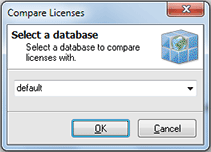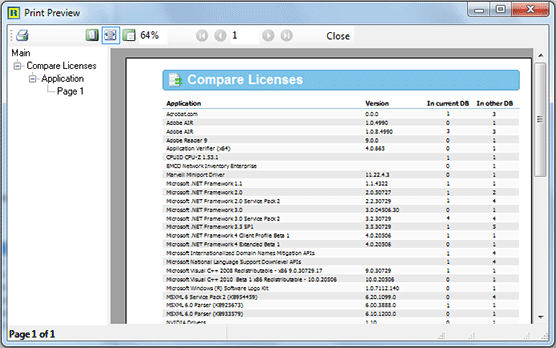Compare Licenses
Along with other licensing inventory features Network Inventory provides you with an ability of comparison the number of licenses needed for the applications installed on the remote Machines saved into different Network Inventory databases. To reach this functionality choose Management Tools > Installed Applications > Compare Licenses menu item from the main application menu or select the appropriate node in the Machine Tree. The Compare Licenses dialog will appear on the screen. Pic 1
In the Compare Licenses dialog you are proposed to choose the Network Inventory database storing the data to compare current with. Choose the database required from the drop-down and press OK button to proceed with comparison. A report will be created based on the comparison results and its print preview is displayed on the screen. Pic 2
If you are satisfied with the generated report shown in the Print Preview dialog press Print button on the tool bar to print it.