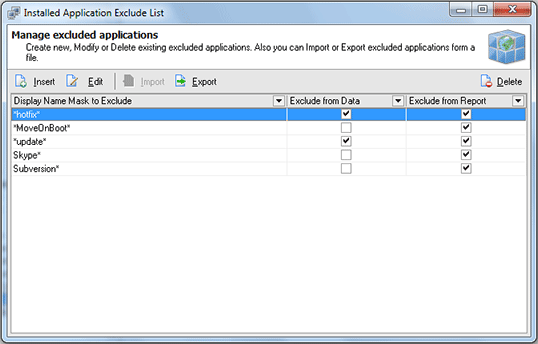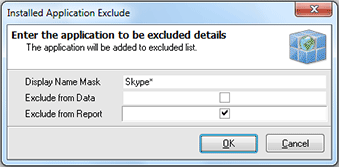Managing Exclude List
While performing licensing inventory with Network Inventory you obviously do not need to bother about the freeware applications installed on the remote Machines along with the Windows updates, etc. For such a case Network Inventory provides you with an ability of specifying a list of the applications to be excluded from reporting, reconciling licenses and inventory data. To reach this list choose Management Tools > Installed Applications > Maintain Exclude List menu item or select the appropriate node in the Machine Tree. The Installed Applications Exclude List dialog will appear on the screen. Pic 1
The Installed Applications Exclude List dialog shows you the list of applications that should be excluded from reports or Machine inventory data. You can add applications to this list, edit existing items, remove some, export the list to file for further usage and import it from the other file. To add a new criteria into exclude list press Insert button on the tool bar over the list. The Installed Applications Exclude dialog will appear on the screen. Pic 2
In the Installed Application Exclude dialog you are to specify a display name mask used as an excluding criteria and if the items matching the criteria should be excluded from the inventory reports, data or both. After all the required information is provided press OK button to proceed. The criteria will be added to the list.