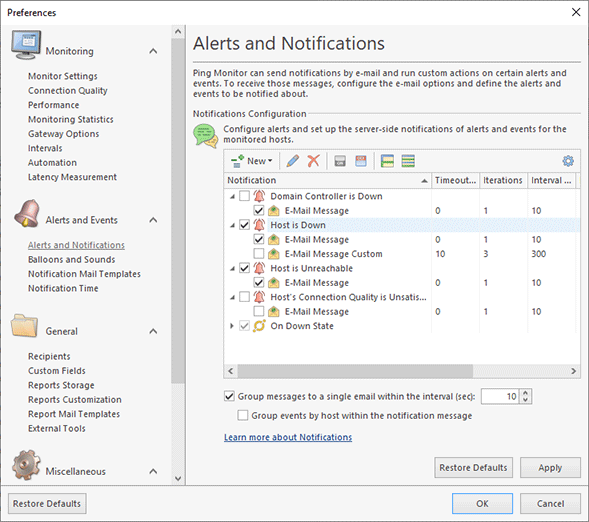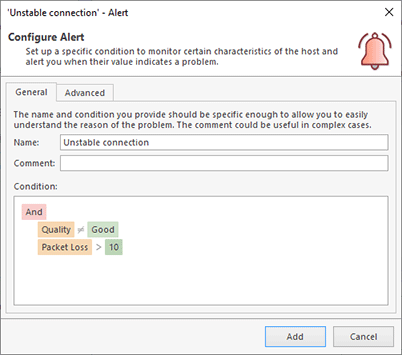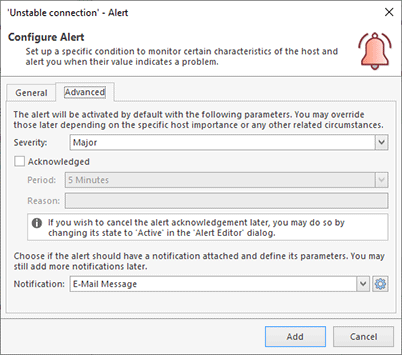Alerts and Notifications
The Alerts and Notifications preference page allows you to configure alerts in the program. You can learn more about alerts in the Using Alerts chapter of this manual. On the Alerts and Notifications preference page you can create alerts, configure alerts conditions and configure email notifications and custom messages that should be executed on alerts and events.
In the Notifications Configuration section of the dialog you can create, review and edit alerts and events configured in the program. You can also review and edit e-mail messages and custom actions assigned to alerts and events. To manage alerts, events and their notifications you can use actions available on the toolbar Pic 1.
You can use checkboxes to enable or disable alerts, events and notifications. When configuring e-mail notifications or custom actions it is possible to specify the number of iterations and interval between iterations for notifications. So you can choose to loop the notification for a specific number of times or until the host state or connection quality changes again.
To create alerts and events use the corresponding items displayed in the New menu item. When creating an alert you need to specify an alert condition. Once this condition is reached the alert is activated. You can use logical operators to combine conditions as you need. As condition parameters you can use any real-time value, including host state, quality, packet loss, latency, jitter and other values Pic 2.
For each alert you can specify its severity, so when multiple alerts are reported you can sort and filter them by severity. It is also possible create already acknowledged alert for a specified period of time and assign a notification for the alert Pic 3.
You can assign one or multiple e-mail notifications for an alert. To assign you need to select the alert in the list and choose New and E-Mail Message in the context menu. In the appeared dialog you can specify custom e-mail recipients, if required, otherwise the program will use a list of recipients specified on the Recipients page of preferences. On the Advanced tab of the dialog you can override the global notification configuration that is specified on the Notification Time page of the program preferences.
With EMCO Ping Monitor, it is possible not only to set a common Notifications configuration, but also to provide a specific configuration for each host individually. See the Overriding Common Settings part of this document for details.