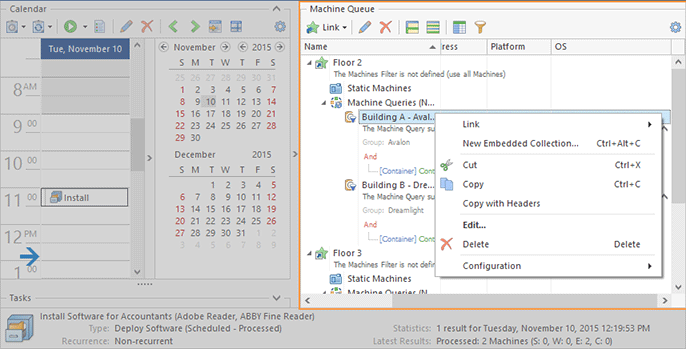Machine Queue Pane
The Machine Queue pane is displayed on the right of the Tasks and Schedule view. It displays the Collections from the Machine Queue of the task selected within the Scheduling area or the Tasks area. You can add Collections to the task's Machine Queue and remove them anytime you want.
You can drag Collections from the Network view and drop them on the Machine Queue pane – the Collections dropped are added to the task's Machine Queue. The same result can be achieved using the Copy/Paste technique. Besides, you can drag/drop and copy/paste standalone Machines and Queries. In case Machines and Queries are dropped/pasted to a Collection, they are added to that collection, otherwise embedded Collections containing those entries are created within the Machine Queue.
The Machine Queue pane allows you to review and edit the Machine Queue for particular tasks quickly and easily while navigating between the tasks.
By default, the Machine Queue tree displays only a limited number of available properties for every item, but you can also add columns that display other properties using the column chooser. Do not hesitate to change the visible columns and the filtering principles the way you want. By the way, you can always reset the view layout to the default settings using the Reset Layout command from the view menu.
Toolbar Overview
|
Link The Link button from the Machine Queue pane toolbar can be used to add Collections from those defined in the program scope to the currently displayed Machine Queue. |
|
Edit The Edit button from the Machine Queue pane toolbar allows you to edit the selected object. |
|
Delete The Delete button from the Machine Queue pane toolbar can be used to delete the selected Collections from the currently displayed Machine Queue or the selected members from the parent Collection. |
|
Full Expand The Full Expand button should be used to expand all nodes in the Machine Queue pane. |
|
Full Collapse The Full Collapse button should be used to collapse all nodes in the Machine Queue pane. |
|
Choose Columns The Choose Columns button should be used to choose the columns to be displayed in the Machine Queue pane. |
|
Filter Editor The Filter Editor button should be used to define the custom filter criteria to be applied to the data displayed within the Machine Queue pane. |
|
Configuration By using the Configuration button, you can configure and reset the layout of the Machine Queue pane. |
For Collections and Queries the Machine Queue pane allows to preview the filter conditions without editing those collections and queries. It can be done by enabling the Show Details option from the Configuration menu. When it is enabled, there is an additional preview row under each node representing a Collection or a Machine Query. From this preview, you can see if there is any condition defined, and if there is one, expand it to review the condition using the arrow on the right.
|
Link Collection The Link Collection button from the Machine Queue Ribbon group on the contextual Management page from the Tasks and Schedule Tools category allows you to add Collections from those defined in the program scope to the currently displayed Machine Queue. |
Within the Machine Queue pane, it is possible to add the existing Collections defined in the program scope to the displayed Machine Queue, create embedded Collections within the Machine Queue, delete Collections from the Machine Queue, change the properties of any Collection, Query and Machine, etc. All those options are available on the Machine Queue pane toolbar. Those actions, together with collections copying and pasting, are also available in the pop-up menu of the Machine Queue pane. The action for adding Collections to Machine Queue is also available in the Machine Queue Ribbon group on the contextual Management page from the Tasks and Schedule Tools category. As for the actions for editing item properties and removing collections from the Machine Queue, you can find the Edit and Delete buttons in the Organize Ribbon group on the Program page.
In general, the Machine Queue pane is a viewer that allows previewing and editing the task's Machine Queue without editing the task itself. In case you are not interested in this pane and would rather save some space on the screen, you can hide the pane by clicking the arrow on the separator to the left of the Machine Queue pane.