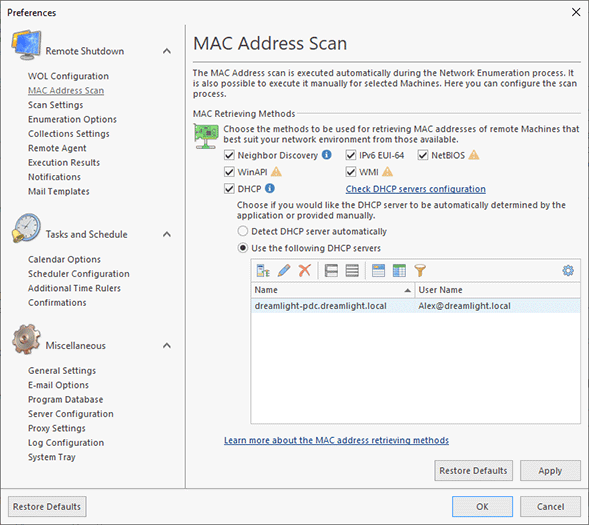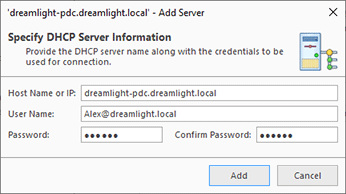MAC Address Scan Page
Remote Shutdown needs to know the remote Machines' MAC addresses to provide you with the Wake-on-LAN feature. The MAC address scan is executed automatically during the Network Scan process. The methods used to retrieve the MAC address are configured on the MAC Address Scan preference page Pic 1. To open this page click Preferences button from the Application Menu and select MAC Address Scan link in the navigation bar on the left in the Preferences dialog within the Remote Shutdown group.
You can choose between the Neighbor Discovery, IPv6 EUI-64, NetBIOS, WinAPI, WMI and DHCP methods. Each of the methods is described in detail in the MAC Address Retrieving Methods section. For the DHCP method, you can choose if the program should determine the available DHCP servers automatically or they will be provided manually. To add a new server manually, switch to the Use the following DHCP servers option and press the Add Server button on the DHCP Servers panel toolbar. The Add Server dialog will appear on the screen Pic 2.
Within the dialog, you are requested to provide the DHCP server address along with the credentials to be used for connection. When you are ready with configuring the server, press OK to add the server. To edit the server information, select it in the DHCP Servers part and press the Edit Server button. If the server is no longer needed, you can remove its information using the Remove button.
You can check the DHCP servers’ configuration using the corresponding hyperlink on the MAC Address Scan preference page. As soon as the check is completed, the results are displayed for each server.