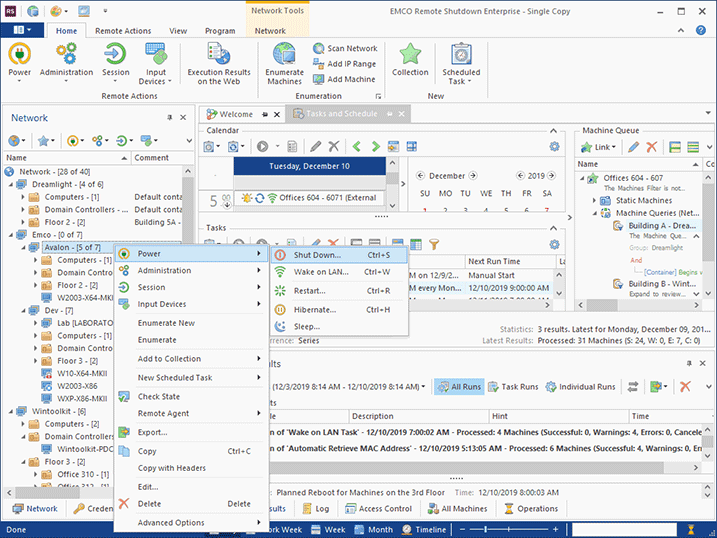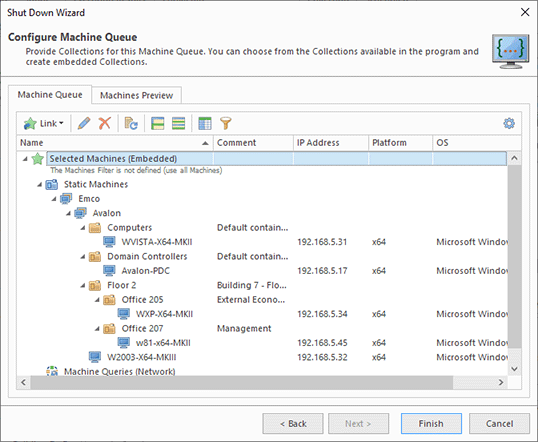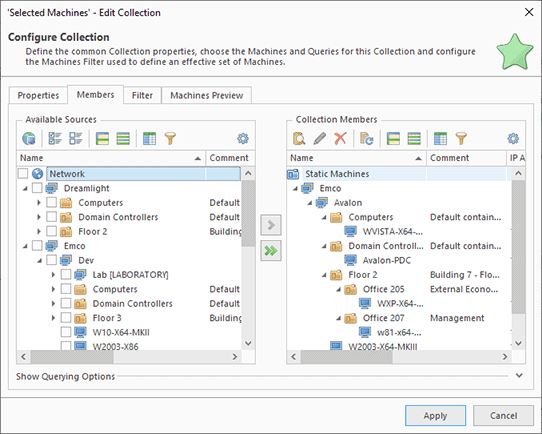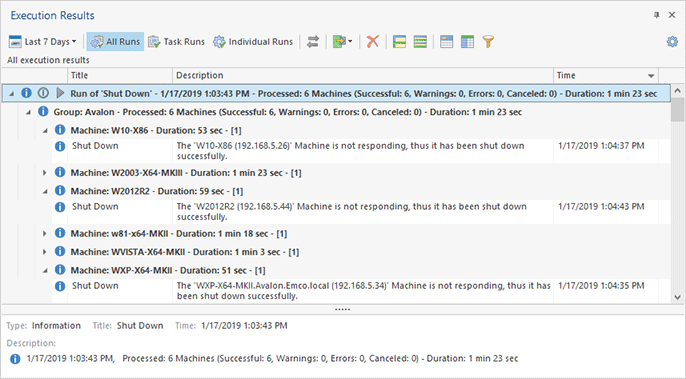Configuring and Executing Remote Operations
To execute a remote operation using the program, you should select the operation you need to execute and configure its options and target PCs, i.e. the PCs where the operation should be executed. The most time-consuming part of configuring a remote operation is the configuring of target PCs, especially if you need to execute the operation on a large number of PCs. To simplify the operation configuring, the program offers multiple ways of configuring the operation targets.
If you have previously enumerated network and can see the network structure in the Network view, the simplest way to execute a remote operation starts from selecting target PCs in the tree. It works well if you need to execute an operation on only a few remote PCs. Select those PCs, then choose the required operation in the context menu or by clicking the corresponding button on Ribbon Pic 1.
When a remote operation has been selected, the program displays the wizard that allows you to configure the operation options. In the first step of the wizard, you can see the options of the selected operation. Different types of operations include different options. For example, for a shutdown operation, you can configure the reason for a shutdown, which will be logged on remote PCs, enter a custom comment, specify a timeout and a message to users to be displayed on remote PCs before shutdown, etc Pic 2.
Once you have configured the options of a remote operation, you can proceed to the next step of the wizard and specify the operation targets, i.e. network PCs where the operation will be executed. If you select PCs in the network tree as we did in the previous steps, you can see that Machine Queue is already preconfigured. Expand the Selected Machines node to make sure that the selected PCs are displayed under Static Machines Pic 3.
In this step, you can add or remove PCs to/from Machine Queue if required. Select Edit in the context menu of the Selected Machines or press the Edit button on the toolbar. In the opened dialog, you can add or remove PCs where the operation should be executed Pic 4.
To execute a configured remote operation, press the Finish button in the wizard, and the operation will start being executed on target PCs. You can see the execution progress in the Operations view. Once the operation has been executed, you can check its execution status. Switch to the Execution Results view, find the executed operation and expand the corresponding node to see the execution results for every target PC Pic 5. If execution fails for some PCs, you can see the error messages and information about the problem cause. So resolve the problem and repeat the operation.
In this chapter, we have tried the simplest way of configuring and executing a remote operation by selecting the operation targets manually in the program. In the Working Effectively with Collections and Dynamic Targets chapter, you can see other approaches to configuring target PCs. Besides, if you need to repeat the same operation multiple times, you can create a preconfigured task. You can schedule tasks for automatic execution at a defined date/time. These topics are explained in the Creating Tasks and Schedules chapter.