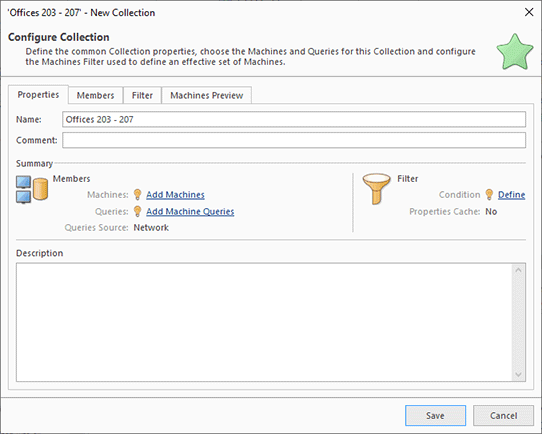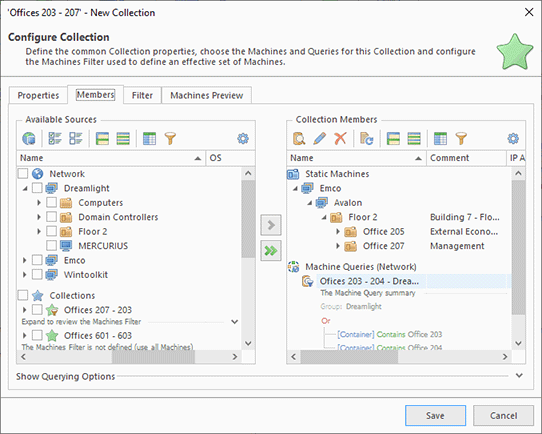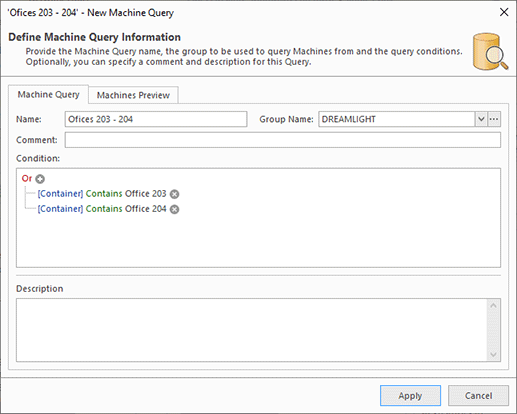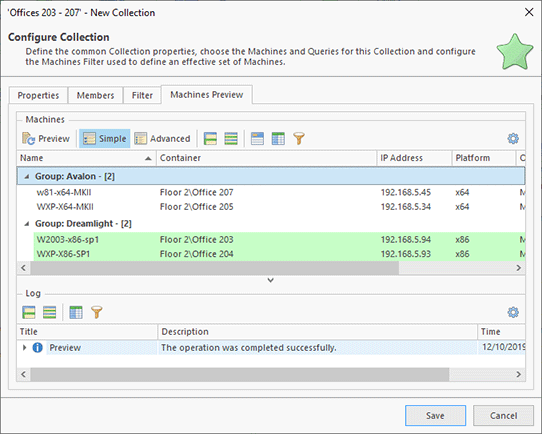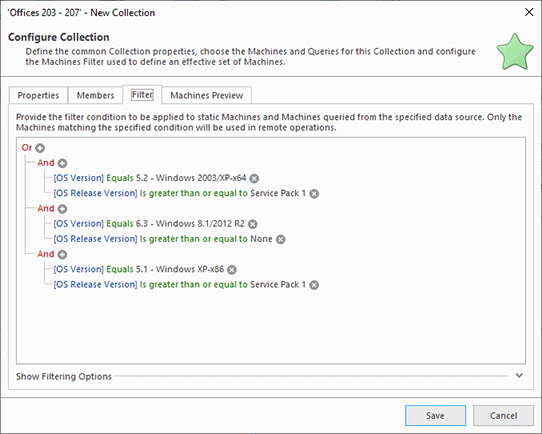Working Effectively with Collections and Dynamic Targets
Configuring the target PCs is the most time-consuming part of the remote operation configuration. You can save time by using collections, which define a preconfigured set of PCs, so you can configure them once and then use in remote operations.
Let's see how collections work. To create a collection, right-click on the Collections item in the Network view and select New Collection in the context menu. The collection configuration consists of multiple tabs. On the Properties tab, you can specify a name and a comment Pic 1.
To configure the PCs to be included into the collection, you need to switch to the Members tab. On the left of the screen in the Available Sources view, select the PCs that you would like to add to the collection and press the Move to Collection button to move them to the Collection Members view displayed on the right. The added computers are displayed under the Static Machines node Pic 2.
Once you have configured the collection members, you can press the Save button in the dialog to create a collection, and it will appear in the Network view under the Collections node. Now you can select the collection, choose the required operation in the context menu and execute it. The target PCs for the remote operation will be the same as configured in the collection.
As you can see, using collections simplifies configuration of remote operations significantly. You can configure a collection once and then use it in remote operations. Now, what do you do if you need to work with a dynamic set of computers? For example, you need to execute a remote operation on all computers that belong to a specific organizational unit of Active Directory. You can also use a collection in this case since collections can work with dynamic group of computers, too.
Let's create a new collection to manage a dynamic group of computers. After configuring the collection properties, in the second step of the collection configuration wizard, we can click the Add Machine Queries link to configure the queries that will report dynamic computers. In the opened dialog we need to specify a query name, select a domain or a workgroup where the query will be executed and define a condition for selecting target PCs Pic 3.
A configured query will appear under the Machine Queries node of the Collection Members view. If required, you can edit it or add a new query. A collection may have a complex configuration including static machines and multiple queries. To check what PCs are reported by a query, switch to the Machines Preview tab of the collection and click the Preview button. As a result, the program will run queries, combine their results with the static computers and list the PCs that will be reported by the collection, so you can make sure that your configuration is correct Pic 4.
In addition to Static Machines and Machine Queries, a collection can also include a Filters configuration. A filter allows you to filter out computers reported by Static Machines and Machine Queries if they do not satisfy a defined condition. For example, you can define a filter that reports only PCs running a specific version of Windows Pic 5.
Just to summarize the above, a collection defines a group of target PCs that can be configured using the following objects:
- A set of static Machines that you can select in the UI.
- A set of Machine Queries. A query is a logical condition that allows selecting the required PCs from a workgroup/domain based on the PC names and names of the organizational units where such PCs are located.
- A Filter used to filter out the PCs reported by Machine Queries and static Machine definitions. In the Filter, you can use logical conditions that operate with the OS information of remote PCs.
As you can see, you can combine configurations of static Machines, Machine Queries and Filters to create configurations of any complexity. More detailed information on this topic is available in the Collections chapter. Read it to learn how to preview collection results, use collection snapshots and familiarize yourself with other advanced features.