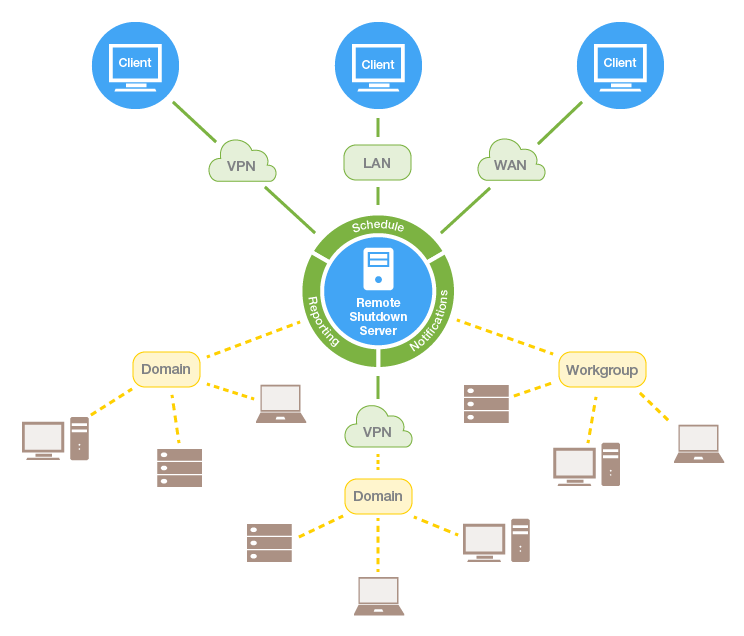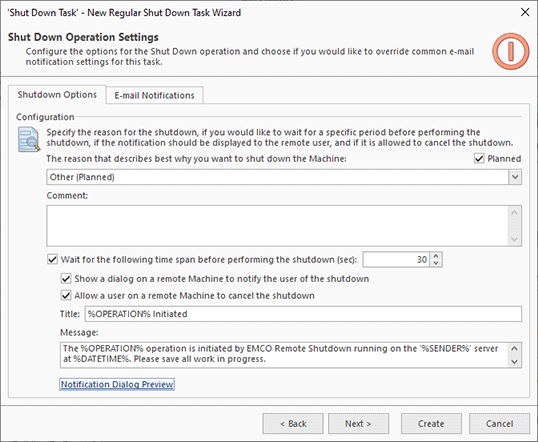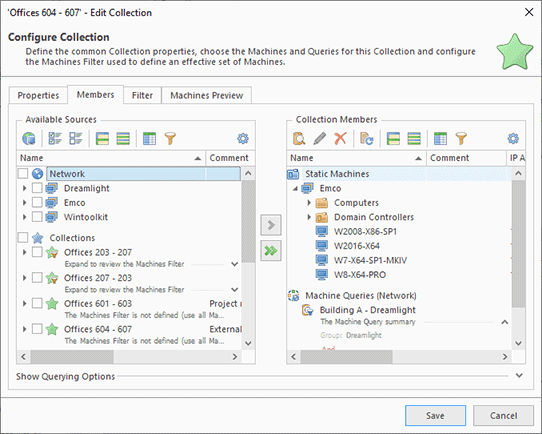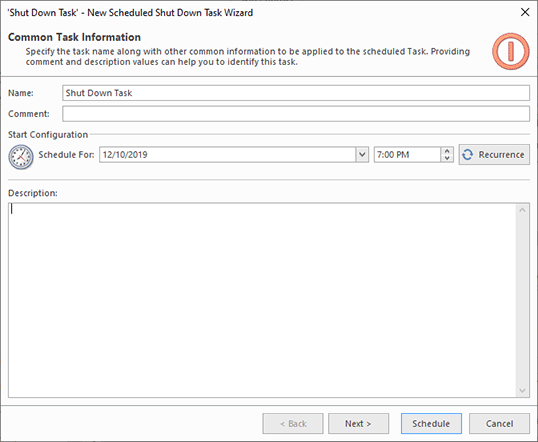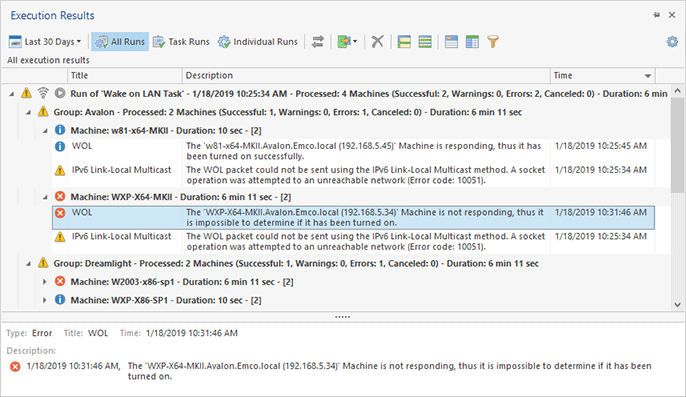How the Program Works
The program consist of two parts: a client and a server. The server works as a Windows service and is responsible for executing remote operations, storing data and sending notifications. If you log off from Windows or reboot a PC, it will continue working and executing scheduled operations. The client part is a Windows application that shows a GUI and allows a user to work with a server. The client is used to configure and initiate operations, review their results, manage schedules, etc.
Multiple clients may work with a server concurrently and use shared data. The program supports local and remote connections to a server, and the number of connected clients is not limited. You can install as many clients as needed, so they can connect to a server locally or remotely through a LAN/WAN/VPN.
|
The program allows you to manage computers across your network. So how does it work? In the program, you can select the required operation to be executed on remote PCs, configure its options and specify the PCs where the operation should be executed. For example, you can shut down remote PCs, send messages to remote PCs, wake up PCs, or execute any other supported operation. The list of options depends on the operation. The shutdown operation, for example, allows you to display a shutdown message to users, specify the shutdown timeout, or allow a user to cancel the operation Pic 1. Other operations have different options, so you can access those options when configuring an operation in the program. You will see how it works in practice in the Configuring and Executing Remote Operations chapter.
A remote operation can be executed on a single PC or multiple remote PCs simultaneously. The program is designed to work effectively in large networks, so any operation can be executed with a few mouse clicks across the entire corporate network. The program supports multiple ways of selecting the PCs where an operation should be executed. The easiest way is to select the target PCs manually. This works well in a small network, but is not convenient for corporate networks. In large networks, you can enter conditions to select target PCs automatically. For example, you can specify a condition to select all PCs from a specific Organizational Unit in Active Directory Pic 2. You can learn more about this in the Working Effectively with Collections and Dynamic Targets chapter.
The configured operations can be executed right away or scheduled for an automatic execution on a specified date and time. For example, you can create a task to shut down a specific PC tomorrow at 7pm. The program has a full-featured scheduler that allows you to create schedules of any complexity. You can schedule operations for a one-time or recurrent execution Pic 3. You will learn more about this in the Creating Tasks and Schedules chapter.
Remote operations are executed by EMCO Remote Shutdown server. It communicates with the target PCs at the defined execution time and executes the configured operation with the defined options. When the server communicates with a target PC for the first time, it automatically installs an EMCO Remote Shutdown agent, then sends a command to the agent to execute the remote operation. When you need to execute another operation on the same PC, it already has the agent installed, so the remote operation will be executed immediately.
When a remote operation is executed, the server checks its execution status on every target PC. For example, for a wake-up operation, the server checks that the target PCs are actually turned on and reports statuses for every target PC Pic 4. You can see this information in the Execution Results view.
If you manage large networks that include hundreds or thousands of PCs, you may need to execute different operations on the same PCs. You can save time needed to configure operation targets by creating reusable collections of PCs. You can configure a collection once and then execute different operations for it with a single mouse click. You can see how it works in the Working Effectively with Collections and Dynamic Targets chapter.