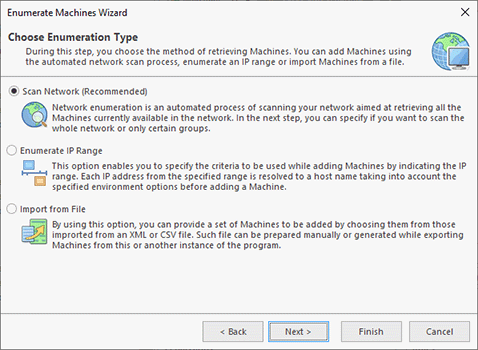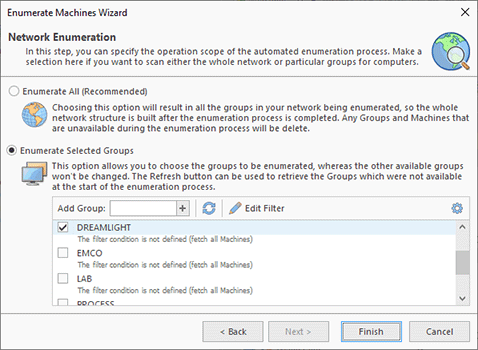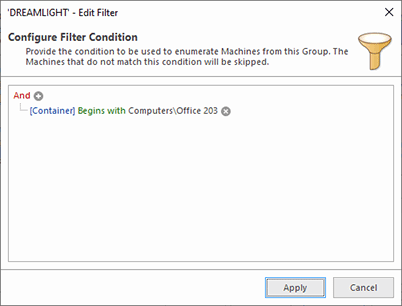Enumerating a Network to Discover PCs
There are multiple ways for you to start using the program. If you manage a large network with hundreds or thousands of PCs, the best way to select target PCs for remote operations is writing a query able to report PCs dynamically during the operation execution. In this case, you can skip network enumeration and work with dynamic targets configured in collections. Proceed to the next chapters that explain how to configure remote operations, create and schedule tasks and use dynamic targets for remote operations.
If you work in a relatively small network or would like to be able to select PCs where remote operations should be executed manually, you need to scan the network to detect available PCs. To start network enumeration, press the Enumerate Machines button on Ribbon or select this action in the context menu of the Network view. Enumerate Machines Wizard is opened where, after the welcome screen, you should proceed to the next step. The program offers multiple ways for you to add remote machines to the program Pic 1. You can scan the network to automatically discover all available domains and workgroups as well as hosts they include. Alternatively, you can add machines by an IP range or import data from a file.
Select the network scanning option, then the network enumeration scope on the next page of the wizard. By default, the program enumerates all discovered domains and workgroups to detect the PCs that they include. If you plan to manage the whole network, which is the best option, all the network machines will be added to the program. If you plan to manage only a specific domain or workgroup, or only a group of machines, adding all network machines into the program does not make sense. In this case, choose the Enumerate Selected Groups option and select the domains and workgroups that you plan to manage Pic 2.
As it has been mentioned above, if you need to manage only a group of machines in a selected workgroup or domain, adding all machines from the selected workgroup or domain into the program does not make sense. In this case, you can specify a filter that allows selecting the required machines. Select a workgroup or a domain to enumerate; then click the Edit Filter button on the toolbar to specify the filter conditions. Click the plus button to enter a new condition Pic 3.
Using a filter, you can discover machines that satisfy the entered conditions and add them to the program. For example, you can add PCs that belong to a specific container in Active Directory or PCs that have specific names or PCs where last logon names match the entered criteria.
After selecting the required options in Enumerate Machines Wizard, you can press the Finish button to start enumeration. As a result, the discovered machines will appear in the Network view. You can see the enumeration status in the Log view. If some workgroups or domains cannot be enumerated, you will find detailed error messages there and be able to take the required actions to resolve the reported problems.
Note that machines in workgroups are reported by Windows and can be discovered by the program only if they are turned on, so make sure that all the PCs are turned on before starting enumeration. Machines in domains are always reported by Active Directory, so it does not matter if they are turned on or off during network enumeration.