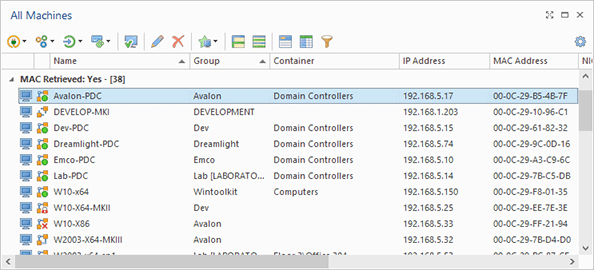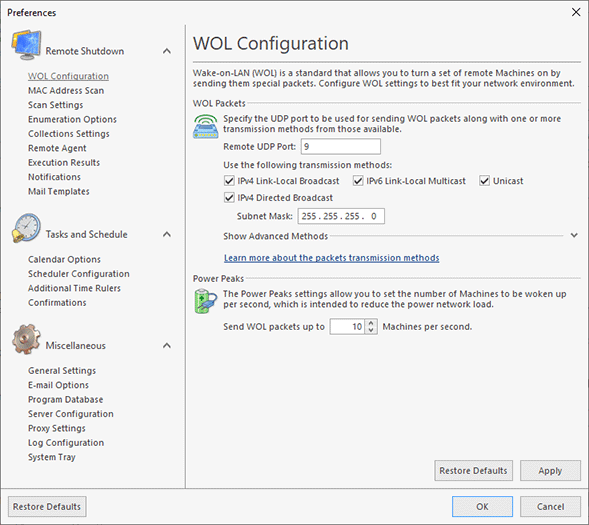Using Wake-on-LAN to Wake Up Computers
In the previous chapters, you could see how to configure and execute operations remotely. You can use the same principles to configure and execute different operations. However, Wake-on-LAN is a specific operation because it is based on using the hardware technology to wake up computers, so it has a few specific requirements. In this chapter, you can see how to configure and use Wake-on-LAN.
Wake-on-LAN (WOL) is a technology supported by hardware that allows waking up computers by sending a specific network packet to them. To uniquely identify the target computer, a sender uses the unique MAC address of the network card of the receiver. Besides, to wake up a computer, the receiver should listen to network packets, so the network card should be turned on even if you turn the computer off. It means that to use the Wake-on-LAN technology, the computer you need to wake up should be configured to enable WOL.
If you plan to use Wake-on-LAN, you need to enable it on the remote computers by following these steps:
- Enable Wake-on-LAN in the BIOS settings;
- Enable Wake-on-LAN in the network card configuration in Windows.
You can find detailed instructions for enabling Wake-on-LAN in the Configuring Machines' hardware for Wake-on-LAN chapter.
In addition, to use Wake-on-LAN, the program should know the MAC addresses of remote PCs to generate individual WOL packets for them. The program can detect MAC addresses in multiple ways:
- MAC addresses for remote PCs are detected automatically during the network enumeration. Check the Execution Results view after the network enumeration to make sure that MAC addresses of the network PCs have been detected successfully. Note that for extracting a MAC address, a remote PC should be turned on during the network enumeration. If a PC was turned off, you can run the Retrieve MAC Address operation to get the MAC addresses. Switch to the All Machines view to see the PCs from which a MAC address has not been extracted and run Retrieve MAC Address.
- If you use Microsoft DHCP in your network, you can extract MAC addresses for all the network computers. Open the MAC Addresses Scan page of the program preferences to enable and check the DHCP servers configuration. Once DHCP is configured, it will be able report MAC addresses during Retrieve MAC Address operations.
Before executing a Wake-on-LAN operation, make sure that the program knows MAC addresses of the remote PCs. Switch to the All Machines view to make sure that all the PCs have reported their MAC entries Pic 1. It is preferable to extract MAC addresses from Microsoft DHCP, because in this case the program can get MAC addresses of all the PCs in your network automatically. Microsoft DHCP reports MAC addresses of all PCs regardless of their current state (turned on or off), so if you have configured the program to use Microsoft DHCP, you can execute Wake-on-LAN operations immediately for any set of remote PCs, including collections and dynamic groups.
If you do not use Microsoft DHCP, you need to extract MAC addresses for all target PCs first to use Wake-on-LAN. As explained above, most MAC detection methods work only when the PCs are turned on, so turn the remote PCs on and extract their MAC addresses. Make sure that you have extracted MAC addresses for all the PCs by checking the data in the All Machines view. See the MAC Address Retrieving Methods chapter for details.
Finally, to send a WOL packet to remote PCs, you need to configure the correct WOL transmission method in the program depending on your network configuration. The program supports different transmission methods that can be configured on the WOL Configuration page of the program preferences Pic 2. You can learn more about these methods in the WOL Packets Transmission Methods chapter.
Once you have enabled WOL on remote PCs, extracted MAC addresses for remote PCs and configured the WOL transmission method for your network, you can execute a Wake-on-LAN operation in the program. It can be configured similarly to other operations, so you need to configure the operation options and the target computers. Check the execution status in the Execution Results view. If the PCs cannot be turned on, make sure that the Wake-on-LAN requirements explained above are satisfied.