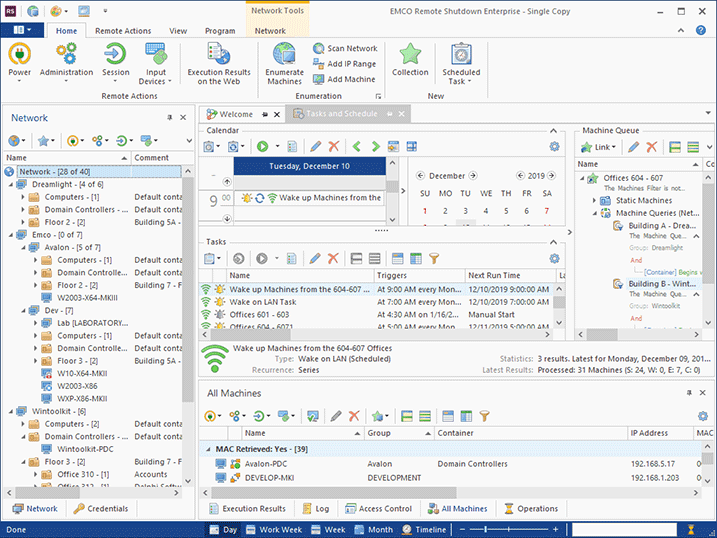Getting to Know the Program Interface
The graphical user interface of the program consists of multiple views with different functionalities. The main screen of the program is split into several areas where views are organized as tabs. If you wish, you can reorganize them by moving views to other areas, closing views and changing their order and layout. The program interface is flexible and allows you to change the layout according to your needs. In this chapter, you can get an overview of the program views available in the default layout Pic 1.
EMCO Remote Shutdown uses a Ribbon UI that represents all main actions as the Ribbon menu located at the top of the main screen. Different types of actions are grouped into different Ribbon tabs, so you need to switch to the corresponding Ribbon tab to access a specific action. The Ribbon menu can also display highlighted contextual tabs with actions suitable for the currently selected element.
Under the Ribbon, on the left of the screen, you can find the Network view. It is used to display the network structure and the available remote PCs. In this view, you can also add and manage collections of network PCs. To configure a remote operation, you can select PCs or collections in this view and then select the required operation type, so the selected PCs will be configured as the operation targets. At the bottom of this area, you can find the Credentials tab, that allows you to access the Credentials view. In this view, you can configure the credentials that will be used to access domains, workgroups and network PCs. To manage remote PCs, you should specify administrative credentials there.
On the top right of the main screen, you can find the Tasks and Schedule view, which consists of several controls. At the top, you can see Calendar with Date Navigator, which are used to configure and browse the scheduled tasks. You can switch the calendar to show scheduled tasks for a specific date, week or month, as well as edit, move and delete tasks using the visual controls. On the right, you can see Machine Queue that displays target PCs of the selected task. If required, you can edit targets there. Under Calendar, you can see Tasks displaying already configured operations that can be executed without any additional configuration. The Tasks view shows the scheduled tasks displayed in Calendar and also non-scheduled tasks that can be executed on demand.
At the bottom of the main screen, you can find a few other views displayed as tabs. The Execution Results view shows information about the executed remote operations. There you can see a list of executed operations with statuses for every target PC. The Log view shows the program logs used for troubleshooting. If the program detects any errors, you can find the error messages and the troubleshooting instructions there. The Access Control view allows managing roles and permissions of the program users. All currently running operations are displayed in the Operations view where you can review and manage them. Finally, the All Machines view lists all the PCs managed by the program. You can use this view to select target PCs and perform other operations that require selecting PCs.
More detailed information about the program views and other graphical user interface features is available in the Program Interface Overview chapter.