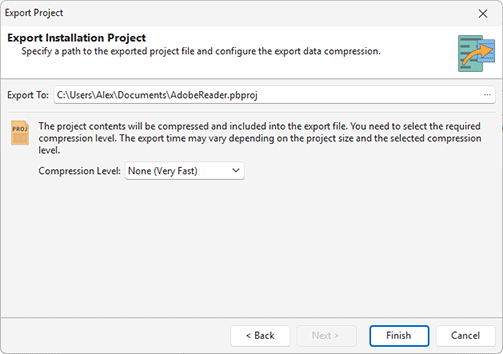Exporting a Project
All project data, including a set of files, registry and other changes, as well as package settings are stored in the project. To transfer projects from one computer to another or to back up projects, the program allows you to export the project contents as a single project archive file.
The Projects Storage view lets you review all projects available in the program. To export a project, simply select it from the list and either choose Export from the context menu or use the Export Project action on the right side of the view.
Opened projects appear in the Projects tree. To export one, either select Export Project… from its context menu or choose the project in the Projects tree and click the Export button in the Project Management group on the Home ribbon page.
|
Export The Export button from the Project Management group on the Home Ribbon page should be used to export all project contents to a compressed file. |
When you initiate project export, the Export Project wizard is opened, where you can configure the export operation Pic 1.
On the displayed dialog, you should specify a path to the export file and select the file compression level. The export file size depends on the selected compression level. Hence, the smaller output file you need, the higher compression level you should select, but exporting project data with a higher compression may require more time.