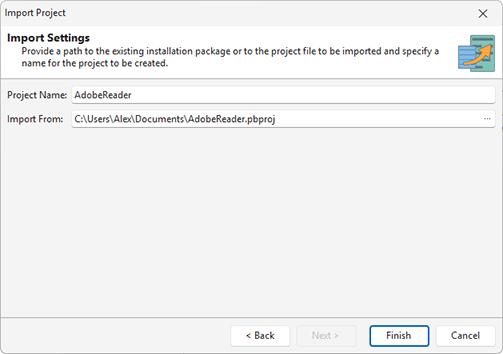Importing a Project
With MSI Package Builder, you can not only create new packages but also modify existing ones using the project importing feature. You can import both project archive files and existing packages. The program allows you to select a package you want to modify, import it to a new project, perform the changes needed and build a new package. This feature is designed to address situations where you have generated a deployment package, subsequently deleted the project, but still need to make changes to or upgrade the package.
Though it is guaranteed that the import of the deployment package built with any previous version of MSI Package Builder is fully supported, some MSI and MSIX/AppX features are not available in the MSI Package Builder import technology. So if you are importing a generic deployment package, please check the import results and a newly generated deployment package carefully.
The feature of creating a new deployment package based on an existing deployment package is available in the Project Setup wizard. Alternatively, you can use the Import button from the Project Management group on the Home Ribbon page or the Import Project link in the Product Actions group on the Welcome View.
|
Import The Import button from the Project Management group on the Home Ribbon page should be used to create a new MSI Package Builder project based on an existing deployment package or a project archive file. |
In any case, you will reach the page where you are proposed to provide the path to the existing deployment package to import and a name for the project to be created as a result Pic 1. The project allows you to import *.msi, *.appv, *.appx, *.msix and *.pbproj files.
When the import is complete, you can see the project that contains the changes performed by the specified deployment package created in the Projects view. The imported package also appears in the Projects Storage view.