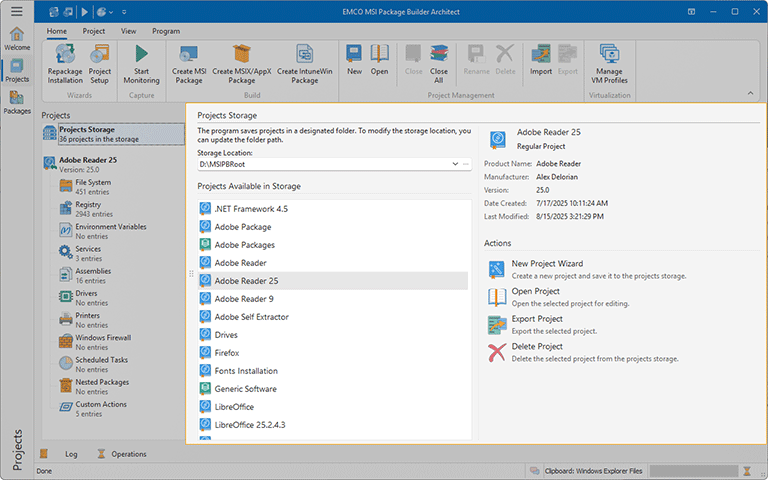Project Storage View
When you select the Project Storage node in the Projects tree, the Project Storage view appears in the main program area Pic 1. At the top of this view, the path to the folder where projects are stored is displayed. You have the option to modify this path if necessary. Below the path there is a list of the projects stored by the program. A context menu offers options to open a project for editing, delete a selected project, or search for a specific project.
If no project is currently selected in the list, a chart will be displayed indicating the percentage of free disk space available, which helps ensure there is sufficient space to store new projects. When a project is selected, the main details of that project are shown, including its type, version, creation date, and date of last modification. Additionally, the view presents main actions you can take with projects, such as creating a new project, opening or deleting a selected project, or importing a project into storage. You can also export a project as a file or importing a project into storage.