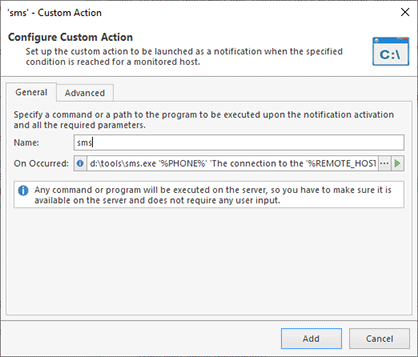Notifications on Alerts and Events
One of the most outstanding features of Ping Monitor is an ability to trigger notifications on alerts and on specific host state and connection quality changing events. You can flexibly configure each and every notification: choose a delay for notification, specify the periods of time when the notification can be triggered, provide the number of iterations for the notification to reoccur, etc. The program allows you to use the following notification types:
- E-mail Message;
- Custom Action;
- Sound;
- Balloon Tip.
The balloon tips and sound notifications are triggered on a client side, whereas the e-mail messages and custom actions are handled by the server.
E-mail messages are sent using the specified E-mail Options. The e-mail message subject and body used for building notification messages are configured on the Notification Mail Templates preferences page, and the placeholders that can be used in the templates are described in the Using Placeholders part of this guide. For the custom actions, you can provide any command that does not require interaction with an end-user. The sound notification can play any system sound or the custom one, provided by the user during notification configuration.
With Ping Monitor, you can use the placeholders for the Custom Actions definitions similarly to the connection status notifications, e.g. ConnectionLoss.cmd “%REMOTE_HOST_ADDRESS%” for connection loss. Do not forget to quote the placeholders that contain white spaces.
Ping Monitor sends notifications in the following cases:
- On Alert - occurs when an alert is started and ended;
- On Down State Event - occurs when the outage condition is met for the host thus it goes down;
- On Up State Event - is considered to occur when the host connection to which was lost goes up;
- On Good Quality Event - occurs when a connection quality to the monitored host becomes Good;
- On Warning Quality Event - occurs when a connection quality to the monitored host is changed to Warning;
- On Bad Quality Event - occurs as soon as the Bad connection quality to the host is detected;
- On Critical Quality Event - occurs when a connection quality to the host goes Critical.
E-mail notifications and custom actions can be configured on the Alerts and Notifications page of preferences. Sounds and balloons can be configured on the Balloons and Sounds page of preferences. You need to configure alerts and events first and then assign required notifications that should be sent on these alerts and events.
When you configure notifications you can specify their settings that are different for the different type of notifications. For example, for e-mails you can configure e-mail recipients, for custom actions you can configure commands to be executed. On the Advanced tab of the configuration you can specify additional options such as timeout, execution time, etc.
For each notification, it is possible to define a timeout, in minutes, i.e. the waiting period before the notification is triggered. If the host state or connection quality is changed during such waiting period, the corresponding notification is not triggered. You can configure the notifications to reoccur multiple times with the specified interval between occurrences as long as the triggered condition is met. Default configuration is specified on the Notification Time page in preferences, but you can override these settings and specify custom configuration for each notification.
If you want the notification to trigger only during a specific period of time, enable the Trigger this notification only during the following hours option and specify the time period. The program skips the notifications for the events that occur outside the configured interval.