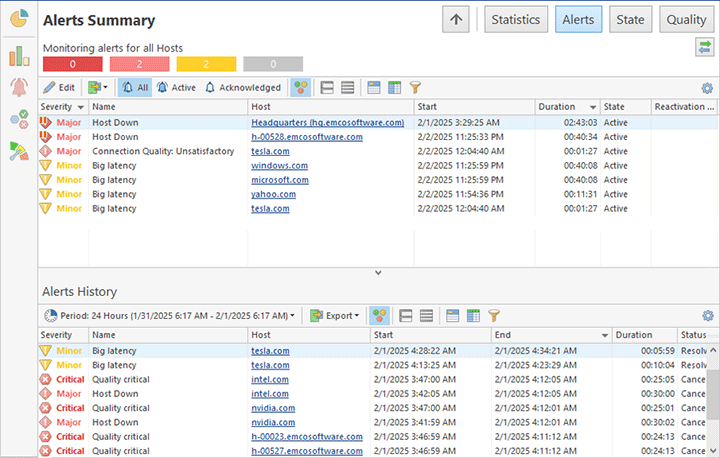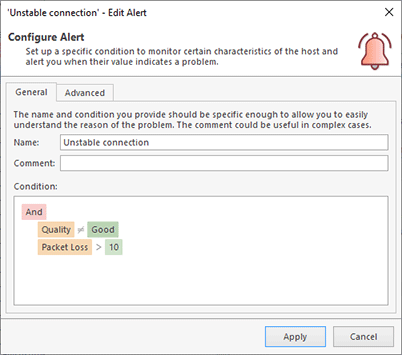How Alerts Work
Alerts help you to detect problems with monitored hosts quickly and easily. An alert is a real-time entity created by the program when a host's monitoring characteristics meet the configured problem detection criteria. The program detects and reports active alerts - current issues identified on monitored hosts - and notifies you through email, sound alerts, and Windows Tray balloons when alerts are started or resolved. The program also stores and displays the alerts history, providing an overview of previously detected issues to help you track monitoring events over time.
There are two preconfigured alert types: one for when a host is down and another for when the host's connection quality is unsatisfactory, classified as Bad or Critical. You can modify existing alert types or create new ones, if needed.
Alerts provide insight into the current status of the monitoring system. The Overview page, accessible from the vertical navigation panel on the main screen, displays alert information. The Alerts section shows the number of active alerts in the system.
You can view detailed alert information on the Alerts Summary page, accessible via the corresponding button on the navigation panel. The top view on this page lists active alerts, showing the affected hosts and the alerts currently detected on them. Below it, the Alerts History view displays alerts recorded within a selected time interval. These alerts have already been resolved, but you can review them to track previously reported problems Pic 1.
The active alerts list, displayed at the top, shows the name of alert, host name for which this alert is reported, alert severity, duration of the alert and alert state. Each alert in the list represents an issue with a host, triggered when the host's monitoring parameters meet the criteria configured for the alert.
The Alerts History view, displayed at the bottom, shows past alerts within a selected time interval. The fields are similar to those in the active alerts table, with additional details such as the alert's end date and time, status, indicating whether it was resolved or canceled. The host name is clickable in both tables. Clicking a host name filters the page to display alerts for that specific host. You can return to viewing alerts for all hosts by clicking the Up button in the top navigation bar.
Alerts can be configured on the Alerts and Notification page of the preferences dialog. You can configure as many alerts as you need and each alert has its own condition. If this condition is satisfied, a problem is detected and an alert is reported by the program.
You can use simple or complex logical conditions for alerts. For example, one of the preconfigured alerts is reported when a host state is Down. You can create more complicated conditions and use any real-time characteristics detected for a host. For example, you can report an alert when packet loss or latency is over a specific value. You can combine criteria using logical operators to create complex conditions Pic 2.
The program allows you to create multiple alerts, if you need to check different monitoring characteristics. In this case multiple alerts can be reported for the same host. Set different severity for alerts to be able to filter and sort alerts. You can navigate to a host level by clicking the host name on the Alerts Summary page. In this case you can see alerts reported for the selected hosts only.
Alerts can be used for indication of the problems. If there are alerts reported, it means that there are some problems with the hosts for which the alerts are reported. You can acknowledge alerts when you work on a problem. To acknowledge an alert right-click it and select Acknowledge and a time period during with an alert will be acknowledged. Acknowledged alerts are displayed with the corresponding status in the list, so you can review active and acknowledged alerts separately. If an acknowledgment period is passed, but the alert condition is still satisfied, the program will change the alert state to active.
The program can automatically notify you by e-mail, sound or System Tray balloons when an alert is started and ended if notifications are configured for the alert in the program preferences. You can learn how notifications work in the Managing Notifications chapter.