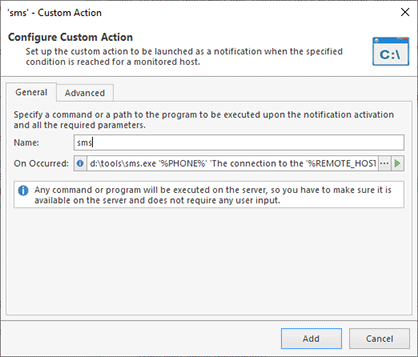Integration with Other Programs
The program includes several features that may help you to integrate it with other systems and programs. For example, you can use Ping Monitor as a tool that registers various events, such as host state and connection quality changes, and integrate Ping Monitor with other systems such as event managers or help desks to notify them about those events. As another example, you can use ping data collected by Ping Monitor and export them for processing into external tools.
Using Custom Actions to Integrate with other Programs
Ping Monitor tracks alerts, the host state and the connection quality to detect their changes, so that the program can notify you of such events. The Managing Notifications chapter provides an overview of the available notification types, including Custom Actions. So, what are Custom Actions and how can you use them?
A Custom Action allows you to run a command, script or executable on the server after a host state or connection quality change. You can configure one or multiple actions for every event on the Alerts and Notifications page of the program preferences. You can use Custom Actions to send custom notifications in form of, for example, SMS messages on alerts. Thus, if you have software that can send mobile text messages, you can integrate it with Ping Monitor using Custom Actions. Custom Actions can also be used to integrate the program with third-party event management systems and help desks. Thus, when an alert is created by the program or when the host state or quality change, the program runs the configured Custom Actions that create events and tickets in external systems.
A Custom Action should be assigned to an alert or event that will initiate it. On the Alerts and Notifications page of the preferences select an alert or event and choose Custom Action in the New context submenu. The configuration dialog allows you to specify certain actions and commands to be executed. Note that the command will be executed on the computer where Ping Monitor server runs, so the specified script or executable file must be available on the server. You may test the entered command to make sure it works as expected. All other settings are the same as for the other notifications and are explained in the Managing Notifications chapter.
Custom Actions can be executed on alerts and various events, for example, on host Up or Down and on quality changes. If required, you may configure different scripts or executables to process them. Alternatively, you may use a single script or executable and pass the type of event as a command-line parameter.
Note that a Custom Action configured in the preferences will be executed for all the hosts, but how do you know what host triggered the event? In the command-line of Custom Actions, you can use placeholders. For example, the "%REMOTE_HOST_ADDRESS%" placeholder will be replaced by the host name. You can use placeholders to pass information on the host into a Custom Action script or executable as command-line parameters. Learn more about this topic in the Using Placeholders chapter.
As for any notification, Custom Actions configured in the program preferences are used for all the hosts. The program allows overriding the common settings to use individual settings for hosts and groups, if required. It means that you may configure different Custom Actions for hosts and groups.
Exporting Ping Data
Ping Monitor saves ping results for all hosts, so it is possible to export raw ping data and use it in external tools. Ping data exporting options are available in Statistics when a host is selected. Open the Timeline dialog and use the export option available there. When you initiate ping data export, the program opens the exporting wizard where you can select the scope of the exported data and the export format. The program exports ping data as a .csv file.