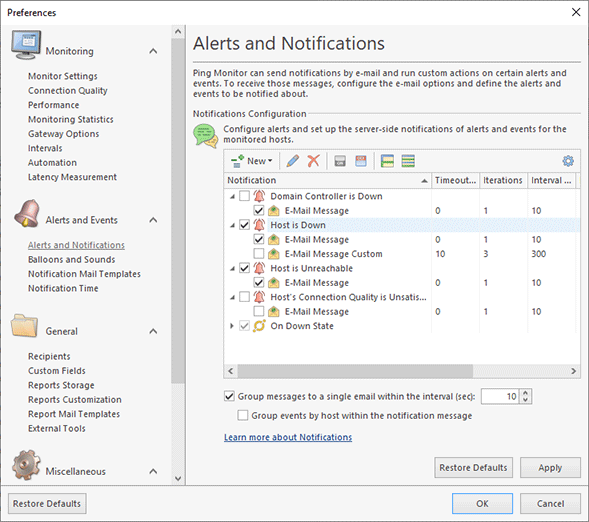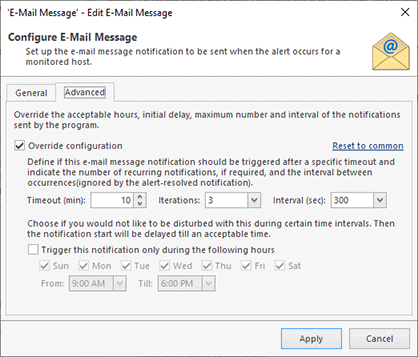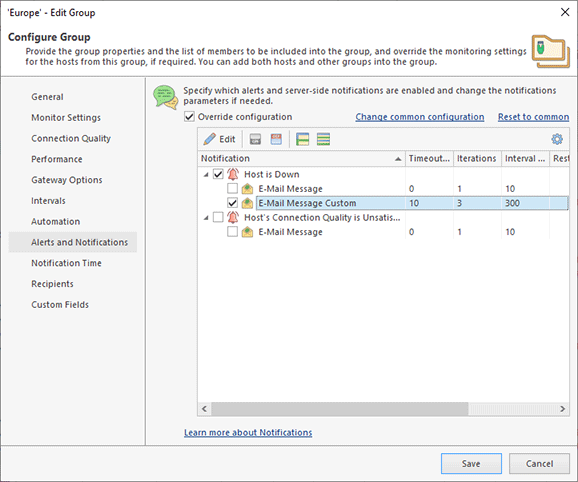Managing Notifications
When an alert is started or ended and when the host state or quality change, the program can notify you accordingly by sending e-mails, executing custom commands/scripts/executables, playing sounds and showing balloons in Windows Tray. You can configure notifications on the Alerts and Notifications and Balloons and Sounds pages of the program preferences Pic 1.
There are two types of notifications: server and client notifications. Server notifications are implemented by sending e-mail messages and executing custom actions. The server sends such notifications regardless of the availability of connected GUI clients. Server notifications are managed on the Alerts and Notifications page of preferences. Client notifications are implemented by GUI clients; so sounds and Windows Tray notifications are initiated only when there are clients connected. Thus, sounds are played and Windows Tray balloons are displayed on the computers where GUI clients are running. Client notifications are managed on the Balloons and Sounds page of preferences.
It makes sense to enable Windows Tray notifications and sounds only if you monitor a small number of hosts, otherwise those notifications can be very annoying.
Notifications are triggered subject to different conditions:
- On Alerts. These notifications are sent when alerts are started and ended. By default e-mail message notification is enabled for the preconfigured alert that is created when a host goes Down.
- On Events. These notifications are sent when a host state or quality are changed. You can configure events on which notifications should be sent.
On the Alerts and Notifications page of preferences you can configure when notifications should be sent. To add a notification you need to select an alert and use the context submenu New to add an e-mail notification or a custom action. When an e-mail notification is added to an alert you can use checkbox to enable and disable assigned notification. You can also add notifications for specific events, such as On Up State, On Down State and On Critical, Bad, Warning and Good Quality. You can add these notifications from the New submenu of the context menu.
Each notification has configuration parameters. You can change the parameters by editing a notification using the context menu. The default list of recipients used for all notifications is configured on the Recipients page of preferences. You can override default preferences and set custom recipients for each notification. The default notification time parameters are configured on the Notification Time page of preferences. Notifications can be sent at the configured days of the week and period only. You can configure the program to repeat notifications and delay notifications if required. You can override these settings and specify custom settings for each notification by editing the notification Pic 2.
When you enable e-mail notification for an alert you will receive e-mails twice – when an alert is started and when it is ended. You can delay notification by specifying a timeout for notification. In this case the program will send you a notification about created alert after specified timeout. If an alert is ended earlier than the specified timeout, no e-mails are sent.
E-mail notifications of the host state changes are enabled by default, but you need to activate them by specifying SMTP settings on the E-Mail Options page of the program preferences. On the Notification Mail Templates page of the preferences, you may find templates used for e-mail notifications and change them, if required.
If you use e-mail notifications, you may configure them to group messages into a single e-mail. It allows you to reduce the number of e-mails that the program sends in case of a massive outage of the monitored hosts. In addition, the program allows grouping events by host within a notification message.
If required, you can configure the program to execute custom actions, such as commands, scripts or executables, on the server when the host state or quality change. This may be helpful, for example, for integrating Ping Monitor with other systems. This option is explained in the Integration with Other Programs chapter.
Using Custom Notifications for Hosts/Groups
All notifications configured in the program preferences are common and used for all hosts. For example, e-mail recipients configured on the Recipients page of the preferences are used for all hosts.
Now let's assume you need to send e-mails to different addresses for a specific group of hosts. Ping Monitor allows overriding common settings and using individual settings for hosts and groups. You may open a host or a group for editing and specify custom notifications settings and e-mail recipients Pic 3.
Using this feature, you may, for example, enable notifications on state change events for all hosts in a specific group, while no notifications of state changes will be sent for other hosts. Or you may specify a list of e-mail recipients for all hosts, override it for a specific group that will use different recipients, and specify still different recipients for a host in the group.