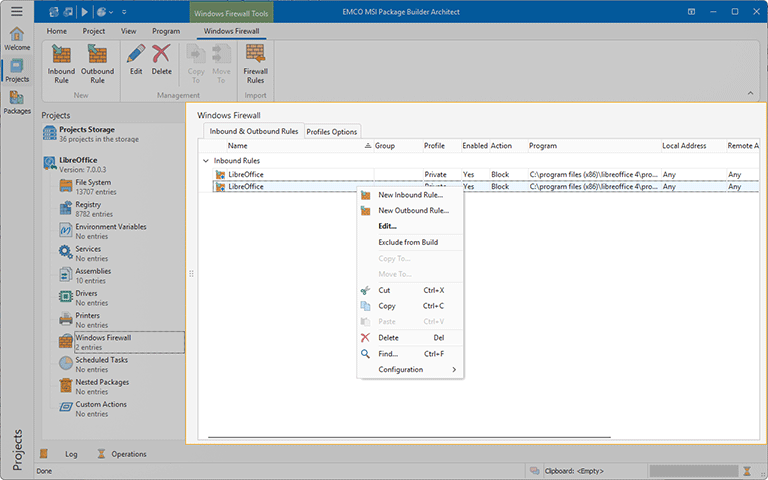Windows Firewall View
The Windows Firewall view is displayed within the main program area when the Windows Firewall node of any project is selected in the Projects view. This view is used to manage Windows firewall rules and settings when installing and/or uninstalling a deployment package created based on this project Pic 1.
MSI Package Builder allows you to create, modify and delete inbound and outbound rules of Windows Firewall and change settings of Windows Firewall profiles. During existing installations monitoring, the required changes are created automatically and added to the corresponding project representing the installation process. It is also possible to create the changes manually. Windows Firewall changes can be managed on the Inbound & Outbound Rules and Profiles Options tabs of the view.
The Inbound & Outbound Rules tab shows the list of the firewall rules configured in the project. The icon next to every item represented in the Windows Firewall view is used to describe the item's type and state. The state icons are provided to help you understand what is currently happening in the program. You can always see if the item is being processed by some operation now or not, and if there are any processing problems.
Below is the list of the type icons used:
|
- |
a firewall rule; |
|
- |
a firewall rule is excluded from the build. |
The following overlays are used to represent the operation to be performed with each firewall rule:
|
- |
an inbound firewall rule should be created; |
|
- |
an inbound firewall rule should be modified; |
|
- |
an inbound firewall rule should be deleted; |
|
- |
an inbound firewall rule should be deleted by name; |
|
- |
an outbound firewall rule should be created; |
|
- |
an outbound firewall rule should be modified; |
|
- |
an outbound firewall rule should be deleted; |
|
- |
an outbound firewall rule should be deleted by name; |
The actions for adding, editing and deleting changes to Windows Firewall rules as well as copying and moving such changes among projects are available in the Windows Firewall view pop-up menu and on the contextual Windows Firewall Ribbon page.
Functions Overview
Changes Management |
From the Windows Firewall view, you can create, edit and delete modifications to be performed by a deployment package to the Windows Firewall configuration. Actions for creating changes in firewall rules can be found within the New group on the Windows Firewall contextual Ribbon page and the corresponding buttons of the Windows Firewall view pop-up menu. Alternatively, you can use the Inbound Rule and Outbound Rule buttons from the New group on the Project Ribbon page. To change any modification to firewall rules, you can use the Edit item from the pop-up menu or the Edit button from the Management group on the Windows Firewall contextual Ribbon page, and to delete the modification, use the Delete items. |
Copy/Move |
You can easily copy and/or move the modifications to be performed by a deployment package to the Windows Firewall configuration from the Windows Firewall view. You can use the drag/drop and copy/paste techniques as well as the Cut, Copy and Paste menu items for this purpose. It is also possible to use the Copy To and Move To items available both in the pop-up menu and on the Windows Firewall contextual Ribbon page to perform copy/move immediately choosing a target project in a dialog. |
Search |
Within the Windows Firewall view, you can search for specific changes to the firewall rules configuration performed by a deployment package using the Find item from the pop-up menu. |
The Profiles Options tab of the Windows Firewall view allows managing firewall settings of the Domain, Private and Public profiles. In this view, you can configure the settings to be applied when installing and/or uninstalling a deployment package.
For detailed information on changes to the Windows Firewall settings that can be defined in a project, refer to the Windows Firewall Modifications section of this document.