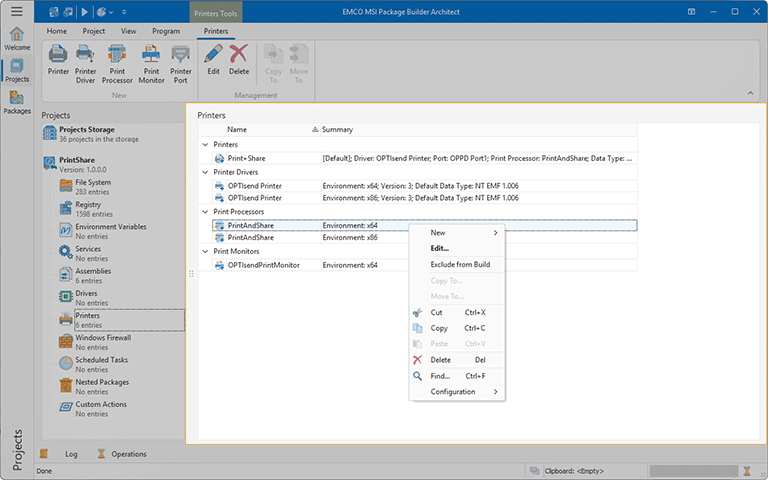Printers View
The Printers view is displayed within the main program area when the Printers node of any project is selected in the Projects view. This view is used to define and review the changes to be performed to the printing system when installing and/or uninstalling a deployment package created based on this project Pic 1.
MSI Package Builder allows you to perform the following changes to the printing system: create, modify and delete printers; install and uninstall printer drivers; add and remove print processors, print monitors and printer ports. When monitoring existing installations, required changes are created automatically and added to the corresponding project representing the installation process. It is also possible to create changes manually.
MSIX/AppX packages do not support configuring the printing system during deployment, so, when generated, those changes are included into MSI deployment packages only.
By default, items in the view are grouped by the entry type. You can change the grouping using the table features, and it is possible to revert to the default layout at any time using the Reset Layout item from the configuration menu.
The icon next to every item represented in the Printers view is used to describe the item's type and state. The state icons are provided to help you understand what is happening in the program at the moment. You can always see if the item is being processed now by some operation or not, and if there are any processing problems.
Below is the list of the type icons used:
|
- |
a printer; |
|
- |
a printer driver; |
|
- |
a print processor; |
|
- |
a print monitor; |
|
- |
a local printer port; |
|
- |
a TCP/IP printer port; |
|
- |
a printer is excluded from the build. |
In case of problems, the following overlays are used:
|
- |
a printer containing errors that should be resolved before creating a deployment package; |
|
- |
a printer driver containing errors that should be resolved before creating a deployment package; |
|
- |
a print processor containing errors that should be resolved before creating a deployment package; |
|
- |
a print monitor containing errors that should be resolved before creating a deployment package; |
|
- |
a printer driver contains missing links; |
|
- |
a print processor contains missing links. |
The following overlays are used to represent the operation to be performed with each item:
|
- |
a printer should be created; |
|
- |
a printer should be modified; |
|
- |
a printer should be deleted; |
|
- |
a printer driver should be installed; |
|
- |
a printer driver should be uninstalled; |
|
- |
a print processor should be added; |
|
- |
a print processor should be removed; |
|
- |
a print monitor should be added; |
|
- |
a print monitor should be removed; |
|
- |
a local printer port should be created; |
|
- |
a local printer port should be deleted; |
|
- |
a TCP/IP printer port should be created; |
|
- |
a TCP/IP printer port should be modified; |
|
- |
a TCP/IP printer port should be deleted. |
The actions for adding, editing and deleting the changes to the printing system as well as copying and moving those changes between projects are available in the Printers view pop-up menu and on the Printers contextual Ribbon page.
Functions Overview
Changes Management |
From the Printers view you can create, edit and delete the modifications to be performed by a deployment package to the printing system configuration. The actions for creating changes in printers, printer drivers, print processors, print monitors and printer ports can be found within the New group on the Printers contextual Ribbon page and in the New group of the Printers view pop-up menu. Alternatively you can use the Printer Entries drop-down button from the New group on the Project Ribbon page. To change any modification to printing system, you can use the Edit item from the pop-up menu or the Edit button from the Management group on the Printers contextual Ribbon page, and to delete the modification, use the Delete items. |
Copy/Move |
You can easily copy and/or move the modifications to be performed by a deployment package to the printing system configuration from the Printers view. You can use the drag/drop and copy/paste techniques as well as the Cut, Copy and Paste menu items to reach the goal. It is also possible to use the Copy To and Move To items available both in the pop-up menu and on the Printers contextual Ribbon page to perform copy/move immediately choosing a target project in a dialog. |
Search |
Within the Printers view you can execute a search for specific changes to the printing system configuration performed by a deployment package using the Find item from the pop-up menu. |
For detailed information on changes to the printing system that can be defined in a project, refer to the Printers Deployment section of this document.