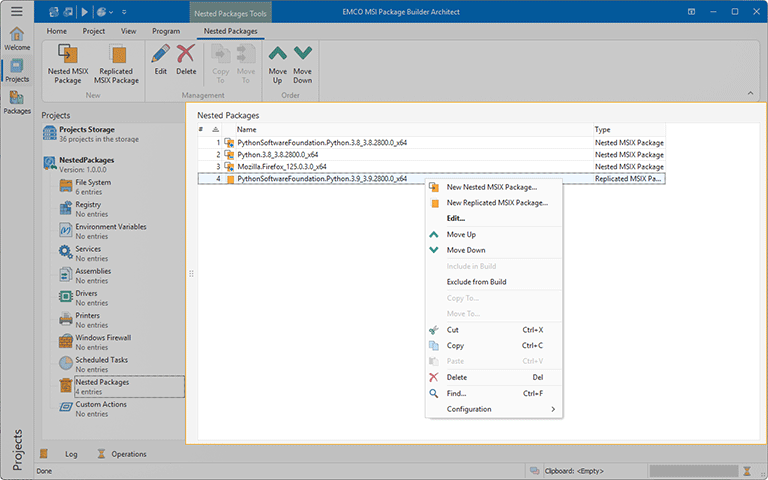Nested Packages View
The Nested Packages view is displayed within the main program area when the Nested Packages node of any project is selected in the Projects view. In the Nested Packages view, you can configure the installation and uninstallation of nested MSIX packages, including Sparse Packages and replicated MSIX packages. The view displays the configured nested MSIX packages and the order in which they will be deployed Pic 1.
Deployment of nested MSIX packages is not supported by MSIX/AppX packages, so, when generated, those changes are included into the MSI deployment packages only.
A list of nested packages is represented as a table, where the first column displays the deployment order, the second column represents the package type and operation, the third column shows the package name, and the fourth column displays the package type.
Below is the list of icons used in the table:
|
- |
a nested MSIX package; |
|
- |
a replicated MSIX package. |
As for the problematic situations, the following overlays are used:
|
- |
a package with an error. |
The following overlays are used to represent the operation to be performed with each package:
|
- |
a package should be installed; |
|
- |
a package should be uninstalled; |
|
- |
a package excluded from the build. |
The actions for adding, deleting, copying, and moving changes to nested packages are available in the Nested Packages view pop-up menu and on the contextual Nested Packages Ribbon page.
Functions Overview
Changes Management |
From the Nested Packages view, you can create, edit and delete nested and replicated MSIX packages that can be installed and uninstalled by the parent package during deployment. The New Nested MSIX Package and the New Replicated MSIX Package item from the Nested Packages view pop-up menu and the Nested MSIX Package and Replicated MSIX Package buttons from the New group on the contextual Nested Packages Ribbon page can be used can be used to add a new MSIX package entry. To change a nested or replicated MSIX package and its properties, you can use the Edit item from the pop-up menu or the Edit button from the Management group on the contextual Nested Packages Ribbon page, and to delete the modification, use the Delete item. |
Copy/Move |
You can easily copy and/or move the modifications to nested packages from one project to another using the Nested Packages view. You can use the drag/drop and copy/paste techniques as well as the Cut, Copy and Paste menu items to copy/move nested packages between projects. It is also possible to use the Copy To and Move To items available both in the pop-up menu and on the contextual Nested Packages Ribbon page to perform copy/move immediately choosing a target project in a dialog. |
Move Up / Move Down |
The Move Up and Move Down actions are available in the Nested Packages view either in the context menu or from the Management group on the contextual Nested Packages Ribbon page. These actions allow you to adjust the deployment order of the configured packages. |
Exclude from / Include in Build |
Within the Nested Packages view, you can configure a project to either exclude a selected package from the build or include it in the build. The corresponding actions are available in the context menu, allowing you to exclude or include nested packages without deleting the configured packages' content from the project. |
Search |
Within the Nested Packages view, you can execute a search for specific changes to the nested packages configuration performed by a deployment package using the Find item from the pop-up menu. |
For detailed information on the changes to nested packages that can be defined in a project, refer to the Nested Packages Deployment section of this document.